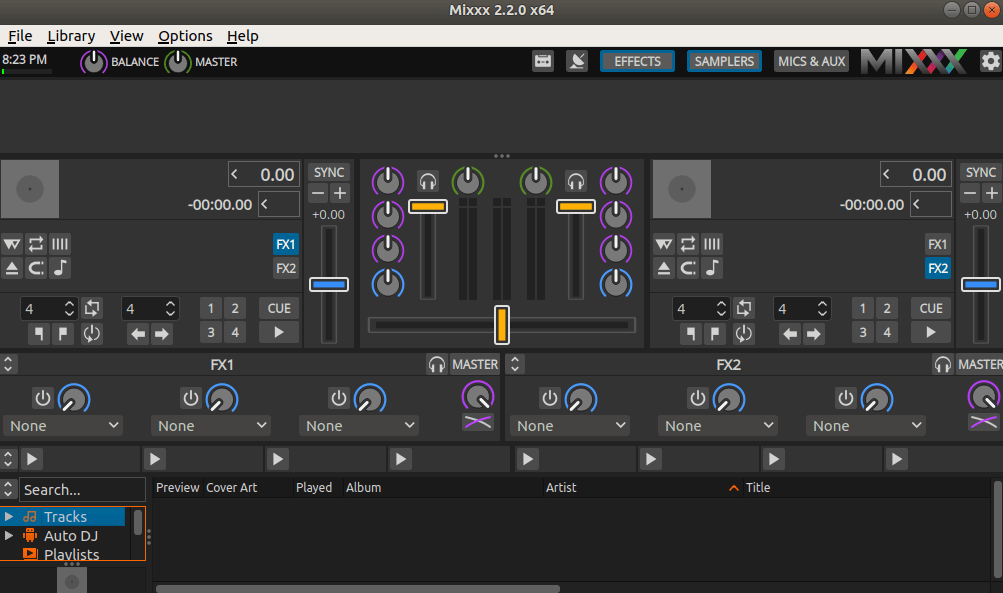In this article, we are going to learn How to install Mixxx (DJ Mixing Software App) on Ubuntu – Best Virtual DJ Alternative For Linux. Mixx is a free and open-source software for developers. It is cross-platform and supports the most common music file formats. The Mixxx can be controlled with the keyboard and top-notch MIDI and HID controllers and the timecode vial record. Mixx is DJ automation and digital DJ functionality application and has common features for digital DJ solutions as well as some unique features: It supports primarily advanced MIDI and HID DJ controllers, runs on all major desktop operating systems running and running in GPL (v2.0 or later). This project was first started as the first digital dimming system for the doctoral thesis in early 2001. The app has more than 1,000,000 downloads annually, and the Mixxx 1.10.0 has helped 100 developers and artists Mixxx. Recent versions support both hands and automatically, harmonic mixing and beatmatching.
Follow The Below Steps To Install Mixxx (DJ Mixing Software App) on Ubuntu – Best Virtual DJ Alternative For Linux:
Before starting the installation we have to install the official PPA repository for Mixxx (DJ Mixing Software App) is not a part of the default repository of Ubuntu. So to install the PPA repository refer to the below command.
itsmarttricks@mangesh:~$ sudo add-apt-repository ppa:mixxx/mixxx [sudo] password for itsmarttricks: Official, stable releases of Mixxx. More info: https://launchpad.net/~mixxx/+archive/ubuntu/mixxx Press [ENTER] to continue or Ctrl-c to cancel adding it. Ign:1 cdrom://Ubuntu 18.04.1 LTS _Bionic Beaver_ - Release amd64 (20180725) bionic InRelease Err:2 cdrom://Ubuntu 18.04.1 LTS _Bionic Beaver_ - Release amd64 (20180725) bionic Release Please use apt-cdrom to make this CD-ROM recognized by APT. apt-get update cannot be used to add new CD-ROMs Ign:3 http://ppa.launchpad.net/aseman/desktop-apps/ubuntu bionic InRelease Hit:4 http://download.virtualbox.org/virtualbox/debian bionic InRelease Hit:5 http://security.ubuntu.com/ubuntu bionic-security InRelease
After installing the PPA repository let’s update the packages & repositories of Ubuntu using the below command to take effect.
itsmarttricks@mangesh:~$ sudo apt-get update Ign:1 cdrom://Ubuntu 18.04.1 LTS _Bionic Beaver_ - Release amd64 (20180725) bionic InRelease Err:2 cdrom://Ubuntu 18.04.1 LTS _Bionic Beaver_ - Release amd64 (20180725) bionic Release Please use apt-cdrom to make this CD-ROM recognized by APT. apt-get update cannot be used to add new CD-ROMs Ign:3 http://dl.google.com/linux/chrome/deb stable InRelease Ign:4 http://ppa.launchpad.net/aseman/desktop-apps/ubuntu bionic InRelease Hit:5 http://download.virtualbox.org/virtualbox/debian bionic InRelease
After the update the packages & repositories we are now ready to install the Mixxx (DJ Mixing Software App). So use the below command to install the same.
itsmarttricks@mangesh:~$ sudo apt-get install mixxx Reading package lists... Done Building dependency tree Reading state information... Done After this operation, 42.3 MB of additional disk space will be used. Do you want to continue? [Y/n] y Get:1 http://ppa.launchpad.net/mixxx/mixxx/ubuntu bionic/main amd64 mixxx amd64 2.2.0-0ubuntu1~2.2~git6659~bionic [10.1 MB] Get:2 http://in.archive.ubuntu.com/ubuntu bionic/universe amd64 libqt5scripttools5 amd64 5.9.5+dfsg-0ubuntu1 [221 kB] Get:3 http://in.archive.ubuntu.com/ubuntu bionic/universe amd64 libid3tag0 amd64 0.15.1b-13 [31.2 kB] Get:4 http://in.archive.ubuntu.com/ubuntu bionic/universe amd64 libserd-0-0 amd64 0.28.0~dfsg0-1 [37.0 kB] Get:5 http://in.archive.ubuntu.com/ubuntu bionic/universe amd64 libsord-0-0 amd64 0.16.0~dfsg0-1 [20.2 kB]
Also Read – How To Install Audio Recorder In Ubuntu – A Best Audio Recorder Application For Linux
As you can see above we have successfully installed the Mixxx (DJ Mixing Software App) package. To confirm the same reference the below command.
itsmarttricks@mangesh:~$ sudo dpkg -l mixxx Desired=Unknown/Install/Remove/Purge/Hold | Status=Not/Inst/Conf-files/Unpacked/halF-conf/Half-inst/trig-aWait/Trig-pend |/ Err?=(none)/Reinst-required (Status,Err: uppercase=bad) ||/ Name Version Architecture Description +++-==============-============-============-================================= ii mixxx 2.2.0-0ubunt amd64 Free Digital DJ software. Start m
Now to open the application just type the command mixxx on the shell prompt. Refer to the command below.
itsmarttricks@mangesh:~$ mixxx

You can also open the Mixxx (DJ Mixing Software App) graphically using search your computer box. Refer the snapshot below.

Also Read – How to install LMMS (Linux Multimedia Studio) on Ubuntu – A Digital Audio Workstation Application.
How To Uninstall Mixxx (DJ Mixing Software App) in Ubuntu?
For any reason, if you don’t like Mixxx (DJ Mixing Software App) and want to uninstall the application from your system using following commands.
itsmarttricks@mangesh:~$ sudo apt-get remove --autoremove mixxx Reading package lists... Done Building dependency tree Reading state information... Done The following packages will be REMOVED: After this operation, 667 MB disk space will be freed. Do you want to continue? [Y/n] y (Reading database ... 196600 files and directories currently installed.) Removing calf-ladspa (1.1.3-7) ... Removing caps (0.9.24-4) ... Removing fonts-wine (3.0-1ubuntu1) ...
That’s all, In this article, we have explained the How to install Mixxx (DJ Mixing Software App) on Ubuntu – Best Virtual DJ Alternative For Linux. I hope you enjoy this article. If you like this article, then just share it. If you have any questions about this article, please comment.