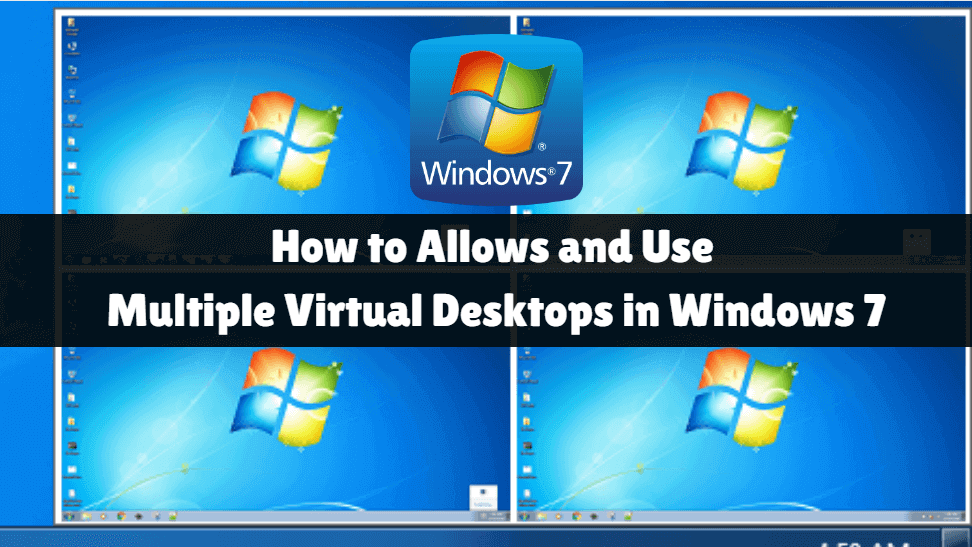You first saw that Multiple Desktops is a very good feature in Windows 10’s system, so you can create multiple virtual desktops. The feature of Multiple Virtual Desktops is not in the Windows 7 system, so users of Windows 7 cannot enjoy Virtual Desktops. In this article, we will learn how ‘How to Allow and Use Multiple Virtual Desktops in Windows 7’.
To use a Windows 7 user Multiple Desktops, there is a need to set up two monitor setup or multi-monitor. Now there is no need to use multi-monitor for Multiple Desktops, you will use the Windows Sysinternals multi Desktops tool. This tool is a third-party and is very lightweight. Windows 7 Desktops allows you to organize your applications on up to four virtual desktops.

Follow the Below Steps to Allows and Use Multiple Virtual Desktops in Windows 7:
Now let us download the Windows Sysinternals multi Desktops tool from the link below.
https://live.sysinternals.com/
Or
https://docs.microsoft.com/en-us/sysinternals/downloads/desktops
You can see the following snapshot: Download Desktop.exe file.

Now let’s open Sysinternals application by double-clicking on Desktop.

Now you can do multiple Virtual Desktops Settings, Alt + 1/2/3/4 can have default settings in it.

Also Read – Useful Microsoft Windows 7 Tips and Tricks User Needs to Know
To change your hotkeys, right-click the Windows 7 system tray icon and select Options.

Now you can do Multiple Virtual Desktops. The following snapshots can be viewed by creating multiple virtual desktops.

How To Stop Or Uninstall Sysinternals Desktops App?
Log off the system to stop Sysinternals Desktops App or restart it. If you are completely uninstalled, go to the following registry path and delete Sysinternals key. To access the registry, type regedit in the Run window and press enter.
HKEY_CURRENT_USER\Software\Sysinternals\Desktops
Also Read – Most Useful Microsoft Windows 7 Registry Tips and Tricks.
That’s all, In this article, show you how to Allows and Use Multiple Virtual Desktops in Windows 7. I hope you enjoy this article. If you like this article, then just share it. If you have any questions about this article, please comment.