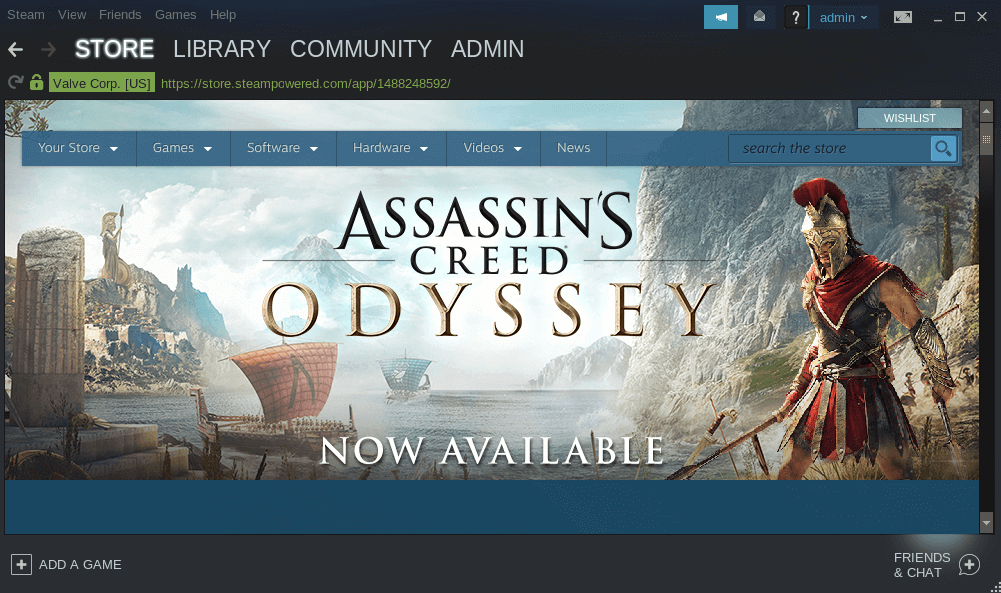Steam is a digital distribution platform for Play Free Video Games On Ubuntu developed by Valve Corporation that offers digital rights management, matchmaking servers, video streaming, and social networking services. All games on Steam have been offered to play games on Mac and Linux. Steam is Cross-Platform Multiplayer. This tutorial will show you ‘How To Install Steam To Play Free Video Games On Ubuntu.
Follow The Below Steps to Install Steam To Play Free Video Games On Ubuntu:
Enter the following command to enable the multiverse distribution component repository to install steam.
itsmarttricks@mangesh:~$ sudo add-apt-repository multiverse [sudo] password for itsmarttricks: 'multiverse' distribution component is already enabled for all sources.
Now enter the following command for updating the Ubuntu repository
itsmarttricks@mangesh:~$ sudo apt-get update Ign:1 http://dl.google.com/linux/chrome/deb stable InRelease Hit:2 http://ppa.launchpad.net/deluge-team/ppa/ubuntu bionic InRelease Reading package lists... Done N: Skipping acquire of configured file 'contrib/binary-i386/Packages' as repository 'http://download.virtualbox.org/virtualbox/debian bionic InRelease' doesn't support architecture 'i386' E: The repository 'http://ppa.launchpad.net/me-davidsansome/clementine/ubuntu bionic Release' does not have a Release file. N: Updating from such a repository can't be done securely, and is therefore disabled by default. N: See apt-secure(8) manpage for repository creation and user configuration details. E: The repository 'http://ppa.launchpad.net/soylent-tv/screenstudio/ubuntu bionic Release' does not have a Release file. N: Updating from such a repository can't be done securely, and is therefore disabled by default. N: See apt-secure(8) manpage for repository creation and user configuration details.
Also Read – Step By Step Upgrade Ubuntu Desktop.
Enter the following command for the Steam installation.
itsmarttricks@mangesh:~$ sudo apt-get install steam Reading package lists... Done Building dependency tree Reading state information... Done The following packages were automatically installed and are no longer required: libatkmm-1.6-1v5 libcairomm-1.0-1v5 libcrypto++6 libftgl2 libglew2.0 libglibmm-2.4-1v5 libgtkmm-2.4-1v5 liblastfm1 libmng2 libmygpo-qt1 python-twodict python-wxgtk3.0 python-wxversion qdbus qt-at-spi qtchooser qtcore4-l10n Use 'sudo apt autoremove' to remove them. The following additional packages will be installed: gcc-8-base:i386 libbsd0:i386 libc6:i386 libdrm-amdgpu1:i386 libdrm-intel1:i386 libdrm-nouveau2:i386 libdrm-radeon1:i386 libdrm2:i386 libedit2:i386 libelf1:i386 libexpat1:i386 libffi6:i386 libgcc1:i386 libgl1:i386 libgl1-mesa-dri:i386 libgl1-mesa-glx:i386 libglapi-mesa:i386 libxfixes3:i386 libxinerama1:i386 libxshmfence1:i386 libxss1:i386 libxxf86vm1:i386 zlib1g:i386 Suggested packages: glibc-doc:i386 locales:i386 lm-sensors:i386 steam-devices:i386 Recommended packages: nvidia-driver-libs-i386:i386 The following NEW packages will be installed: gcc-8-base:i386 libbsd0:i386 libc6:i386 libdrm-amdgpu1:i386 libdrm-intel1:i386 libdrm-nouveau2:i386 libdrm-radeon1:i386 libdrm2:i386 libedit2:i386 libelf1:i386 libexpat1:i386 libffi6:i386 libgcc1:i386 0 upgraded, 46 newly installed, 0 to remove and 35 not upgraded. Need to get 28.9 MB of archives. After this operation, 242 MB of additional disk space will be used. Do you want to continue? [Y/n] y Get:1 http://in.archive.ubuntu.com/ubuntu bionic-updates/main i386 gcc-8-base i386 8.2.0-1ubuntu2~18.04 [18.3 kB] Get:2 http://in.archive.ubuntu.com/ubuntu bionic-updates/main i386 libgcc1 i386 1:8.2.0-1ubuntu2~18.04 [48.1 kB] Get:3 http://in.archive.ubuntu.com/ubuntu bionic/main i386 libc6 i386 2.27-3ubuntu1 [2,551 kB] Fetched 28.9 MB in 40s (724 kB/s) Extracting templates from packages: 100% Preconfiguring packages ... Selecting previously unselected package gcc-8-base:i386. Unpacking libudev1:i386 (237-3ubuntu10.3) ... Selecting previously unselected package libdrm2:i386. Selecting previously unselected package libdrm-nouveau2:i386. Setting up libgl1-mesa-glx:i386 (18.0.5-0ubuntu0~18.04.1) ... Setting up steam:i386 (1:1.0.0.54+repack-5ubuntu1) ... Processing triggers for libc-bin (2.27-3ubuntu1) ...
Now when you enter the above command, click on the following command to confirm that the Steam package has been successfully installed.
itsmarttricks@mangesh:~$ sudo dpkg -l steam Desired=Unknown/Install/Remove/Purge/Hold | Status=Not/Inst/Conf-files/Unpacked/halF-conf/Half-inst/trig-aWait/Trig-pend |/ Err?=(none)/Reinst-required (Status,Err: uppercase=bad) ||/ Name Version Architecture Description +++-==============-============-============-================================= ii steam:i386 1:1.0.0.54+r i386 Valve's Steam digital software de
Also Read – How to Install NVIDIA Drivers on Ubuntu.
To open and Update this application, enter ‘Steam‘ in the terminal.
itsmarttricks@mangesh:~$ steam ILocalize::AddFile() failed to load file "public/steambootstrapper_english.txt". [2018-10-06 17:22:01] Startup - updater built Nov 23 2016 01:05:42 [2018-10-06 17:22:03] Verifying installation... [2018-10-06 17:22:03] Unable to read and verify install manifest /home/itsmarttricks/.steam/package/steam_client_ubuntu12.installed [2018-10-06 17:22:03] Verification complete [2018-10-06 17:22:04] Downloading Update... [2018-10-06 17:22:04] Checking for available update... [2018-10-06 17:22:05] Package file tenfoot_misc_all.zip.1ca83d76835b4613170f5cead778b176b11f2b0c missing or incorrect size [2018-10-06 17:22:05] Package file tenfoot_dicts_all.zip.33245b7d523f68418283e93b0572508fa127ee8f missing or incorrect size [2018-10-06 17:22:05] Package file tenfoot_fonts_all.zip.vz.7673e4cd32b6752bc621d8bc1a7118a9af19b64a_12077027 missing or incorrect size [2018-10-06 17:22:05] Downloading update (0 of 280,953 KB)... [2018-10-06 17:22:06] Downloading update (89 of 280,953 KB)... [2018-10-06 17:22:06] Downloading update (873 of 280,953 KB)... [2018-10-06 17:22:06] Downloading update (1,507 of 280,953 KB)... [2018-10-06 17:22:06] Downloading update (2,371 of 280,953 KB)... [2018-10-06 17:22:07] Downloading update (3,029 of 280,953 KB)... [2018-10-06 17:22:07] Downloading update (3,872 of 280,953 KB)... [2018-10-06 17:23:49] Download Complete. [2018-10-06 17:23:49] uninstalled manifest found in /home/itsmarttricks/.steam/package/steam_client_ubuntu12 (1). [2018-10-06 17:23:50] Extracting package... [2018-10-06 17:24:25] Installing update... [2018-10-06 17:24:28] Cleaning up... [2018-10-06 17:24:28] Update complete, launching... [2018-10-06 17:24:28] Shutdown Running Steam on ubuntu 18.04 64-bit STEAM_RUNTIME is enabled automatically Pins potentially out-of-date, rebuilding... Found newer runtime version for 64-bit libdbusmenu-glib.so.4. Host: 4.0.12 Runtime: 4.0.13 Found newer runtime version for 64-bit libdbusmenu-gtk.so.4. Host: 4.0.12 Runtime: 4.0.13 Found newer runtime version for 64-bit libGLU.so.1. Host: 1.3.1 Runtime: 1.3.8004 [2018-10-06 17:25:44] Startup - updater built Sep 8 2018 19:20:58 [2018-10-06 17:25:47] Verifying installation... [2018-10-06 17:25:47] Unable to read and verify install manifest /home/itsmarttricks/.steam/package/steam_client_ubuntu12.installed [2018-10-06 17:25:47] Verification complete [2018-10-06 17:25:47] Downloading update... [2018-10-06 17:25:47] Checking for available updates... [2018-10-06 17:25:49] Download complete. [2018-10-06 17:25:49] uninstalled manifest found in /home/itsmarttricks/.steam/package/steam_client_ubuntu12 (1). [2018-10-06 17:25:49] Extracting package... [2018-10-06 17:26:26] Installing update... [2018-10-06 17:26:31] Cleaning up... [2018-10-06 17:26:31] Update complete, launching Steam... [2018-10-06 17:26:31] Shutdown Restarting Steam by request... Running Steam on ubuntu 18.04 64-bit STEAM_RUNTIME has been set by the user to: /home/itsmarttricks/.steam/ubuntu12_32/steam-runtime Pins up-to-date! [2018-10-06 17:26:52] Startup - updater built Sep 8 2018 19:20:58 [2018-10-06 17:26:53] Verifying installation... [2018-10-06 17:26:53] Verification complete html_chrome.cpp (394) : Assertion Failed: CefCrashReportingEnabled()
Also Read – How To Install Deluge BitTorrent Client In Ubuntu
Now you can see the steam package is being updated.

Login after the steam package update. If you do not have a steam account, then Create new.

After logging in, you can now play a steam video game.

Also Read – How To Install YouTube DL GUI Video Downloader App On Ubuntu
How To Uninstall Steam On Ubuntu?
If you want to remove Steam from your system, enter the following command.
itsmarttricks@mangesh:~$ sudo apt-get purge steam [sudo] password for itsmarttricks: Reading package lists... Done Building dependency tree Reading state information... Done The following packages were automatically installed and are no longer required: libatkmm-1.6-1v5 libbsd0:i386 libcairomm-1.0-1v5 libcrypto++6 python-twodict python-wxgtk3.0 python-wxversion qdbus qt-at-spi qtchooser qtcore4-l10n Use 'sudo apt autoremove' to remove them. The following packages will be REMOVED: steam:i386* 0 upgraded, 0 newly installed, 1 to remove and 35 not upgraded. After this operation, 4,106 kB disk space will be freed. Do you want to continue? [Y/n] y (Reading database ... 169499 files and directories currently installed.) Removing steam:i386 (1:1.0.0.54+repack-5ubuntu1) ... (Reading database ... 169480 files and directories currently installed.) Purging configuration files for steam:i386 (1:1.0.0.54+repack-5ubuntu1) ...
That’s all, In this article, we have explained How To Install Steam To Play Free Video Games On Ubuntu. I hope you enjoy this article. If you like this article, then just share it. If you have any questions about this article, please comment.