GParted is a free partition editor for graphically managing your Linux disk partitions. It is a cross-platform tool available for Windows, Linux, and OSX. GParted Linux Partition Manage is used for creating, deleting, resizing, moving, checking, and copying disk partitions and their file systems. In this article, we are going to learn ‘How To Install GParted Linux Partition Manager On Ubuntu’.
GParted Features:
- Create, move, copy, resize, check, label, set new UUID, and delete partitions.
- Create partition tables.
- Enable and disable partition flags.
- Hard disk drives (e.g., SATA, IDE, and SCSI).
Follow the below steps to Install GParted Linux Partition Manager On Ubuntu:
You should first update Ubuntu packages and repositories for Ubuntu and then install the GParted Linux Partition Manager package. Enter the following command to update Ubuntu packages and repositories.
itsmarttricks@mangesh:~$ sudo apt-get update [sudo] password for itsmarttricks: Ign:1 http://dl.google.com/linux/chrome/deb stable InRelease Hit:2 http://ppa.launchpad.net/deluge-team/ppa/ubuntu bionic InRelease Hit:3 http://download.virtualbox.org/virtualbox/debian bionic InRelease Hit:4 http://dl.google.com/linux/chrome/deb stable Release Ign:5 http://ppa.launchpad.net/me-davidsansome/clementine/ubuntu bionic InRelease Hit:6 http://security.ubuntu.com/ubuntu bionic-security InRelease Hit:7 http://in.archive.ubuntu.com/ubuntu bionic InRelease Ign:8 http://ppa.launchpad.net/soylent-tv/screenstudio/ubuntu bionic InRelease Hit:10 http://ppa.launchpad.net/umang/indicator-stickynotes/ubuntu bionic InRelease Err:11 http://ppa.launchpad.net/me-davidsansome/clementine/ubuntu bionic Release 404 Not Found [IP: 91.189.95.83 80] Hit:12 http://in.archive.ubuntu.com/ubuntu bionic-updates InRelease Err:13 http://ppa.launchpad.net/soylent-tv/screenstudio/ubuntu bionic Release 404 Not Found [IP: 91.189.95.83 80] Hit:14 http://in.archive.ubuntu.com/ubuntu bionic-backports InRelease Reading package lists... Done N: Skipping acquire of configured file 'contrib/binary-i386/Packages' as repository 'http://download.virtualbox.org/virtualbox/debian bionic InRelease' doesn't support architecture 'i386' E: The repository 'http://ppa.launchpad.net/me-davidsansome/clementine/ubuntu bionic Release' does not have a Release file. N: Updating from such a repository can't be done securely, and is therefore disabled by default. N: See apt-secure(8) manpage for repository creation and user configuration details. E: The repository 'http://ppa.launchpad.net/soylent-tv/screenstudio/ubuntu bionic Release' does not have a Release file. N: Updating from such a repository can't be done securely, and is therefore disabled by default. N: See apt-secure(8) manpage for repository creation and user configuration details.
Also Read – How to Install Kernel Headers in Ubuntu.
Now there was a time to install the GParted Linux Partition Manager package. Enter the following command to install the GParted package.
itsmarttricks@mangesh:~$ sudo apt-get install gparted Reading package lists... Done Building dependency tree Reading state information... Done The following packages were automatically installed and are no longer required: libcrypto++6 libftgl2 libglew2.0 liblastfm1 libmng2 libmygpo-qt1 Use 'sudo apt autoremove' to remove them. The following additional packages will be installed: libatkmm-1.6-1v5 libcairomm-1.0-1v5 libglibmm-2.4-1v5 libgtkmm-2.4-1v5 Need to get 1,798 kB of archives. After this operation, 10.0 MB of additional disk space will be used. Do you want to continue? [Y/n] y Get:1 http://in.archive.ubuntu.com/ubuntu bionic/main amd64 libsigc++-2.0-0v5 amd64 2.10.0-2 [10.9 kB] Get:2 http://in.archive.ubuntu.com/ubuntu bionic/main amd64 libglibmm-2.4-1v5 amd64 2.56.0-1 [516 kB] Fetched 1,798 kB in 6s (288 kB/s) Selecting previously unselected package libsigc++-2.0-0v5:amd64. (Reading database ... 166380 files and directories currently installed.) Preparing to unpack .../0-libsigc++-2.0-0v5_2.10.0-2_amd64.deb ... Setting up gparted (0.30.0-3ubuntu1) ... Processing triggers for libc-bin (2.27-3ubuntu1) ...
The GParted Linux Partition Manager package has been successfully installed when the above commands are run, Enter the following command to confirm the package.
itsmarttricks@mangesh:~$ sudo dpkg -l gparted Desired=Unknown/Install/Remove/Purge/Hold | Status=Not/Inst/Conf-files/Unpacked/halF-conf/Half-inst/trig-aWait/Trig-pend |/ Err?=(none)/Reinst-required (Status,Err: uppercase=bad) ||/ Name Version Architecture Description +++-==============-============-============-================================= ii gparted 0.30.0-3ubun amd64 GNOME partition editor
Also Read – Step By Step Upgrade Ubuntu Desktop.
To open this application, enter ‘gparted‘ in the terminal.
itsmarttricks@mangesh:~$ gparted
After entering the above command, we can see in the following snapshot,’ GParted Linux Partition Manager’ has been opened.

How To uninstall GParted Linux Partition Manager?
Enter the following command to uninstall the GParted Linux Partition Manager application.
itsmarttricks@mangesh:~$ sudo dpkg -r gparted [sudo] password for itsmarttricks: (Reading database ... 166533 files and directories currently installed.) Removing gparted (0.30.0-3ubuntu1) ... Processing triggers for man-db (2.8.3-2) ... Processing triggers for hicolor-icon-theme (0.17-2) ... Processing triggers for gnome-menus (3.13.3-11ubuntu1.1) ... Processing triggers for desktop-file-utils (0.23-1ubuntu3.18.04.1) ... Processing triggers for mime-support (3.60ubuntu1) ...
Also Read – Step By Step Create A bootable USB Stick On Ubuntu
That’s all, In this article, we have explained the How To Install the GParted Linux Partition Manager On Ubuntu. I hope you enjoy this article. If you like this article, then just share it. If you have any questions about this article, please comment.
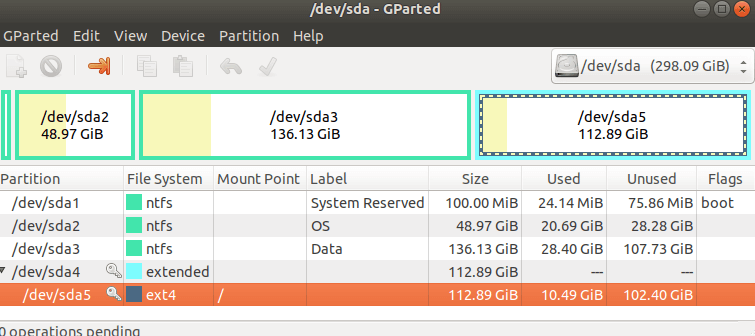
this is far easier on ubuntu 18.04 , just type “sudo apt update && sudo apt install gparted”