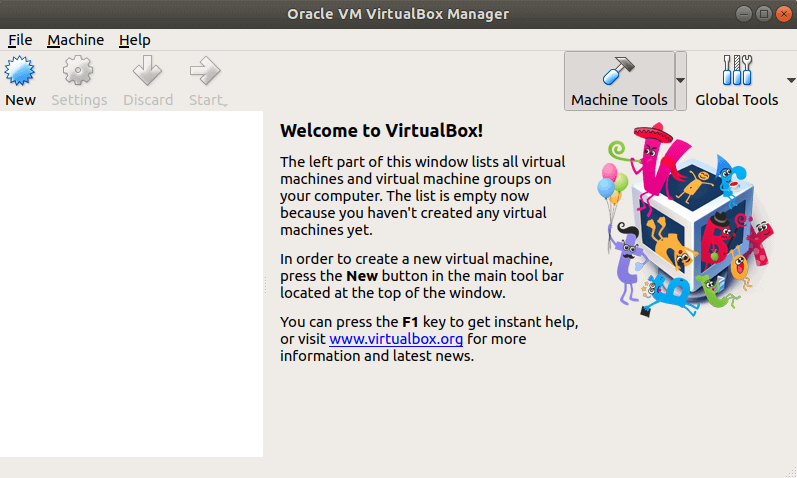The VirtualBox software is developed by Oracle Corporation and Released on 17 January 2007. Oracle VM VirtualBox is a free and open-source hosted hypervisor. It is written by application C and C ++ language. Virtualbox applications support Windows, macOS, Linux, and Solaris operating systems. This tutorial will show you how to install Oracle VM Virtualbox On Ubuntu.
Follow the below steps to install Oracle VM Virtualbox On Ubuntu:
For the first time enter the following command and update the Ubuntu system.
itsmarttricks@mangesh:~$ sudo apt-get update Ign:1 http://dl.google.com/linux/chrome/deb stable InRelease Hit:2 http://ppa.launchpad.net/deluge-team/ppa/ubuntu bionic InRelease Hit:3 http://dl.google.com/linux/chrome/deb stable Release Hit:4 http://security.ubuntu.com/ubuntu bionic-security InRelease Hit:5 http://in.archive.ubuntu.com/ubuntu bionic InRelease Hit:7 http://in.archive.ubuntu.com/ubuntu bionic-updates InRelease Hit:8 http://in.archive.ubuntu.com/ubuntu bionic-backports InRelease Reading package lists... Done
After entering the above command, let us upgrade the Ubuntu System.
itsmarttricks@mangesh:~$ sudo apt-get upgrade Reading package lists... Done Building dependency tree Reading state information... Done Calculating upgrade... Done The following packages will be upgraded: apport apport-gtk libnautilus-extension1a nautilus nautilus-data python3-apport python3-distupgrade python3-problem-report ubuntu-release-upgrader-core ubuntu-release-upgrader-gtk 10 upgraded, 0 newly installed, 0 to remove and 0 not upgraded. Need to get 1,257 kB of archives. After this operation, 18.4 kB of additional disk space will be used. Do you want to continue? [Y/n] y Get:1 http://in.archive.ubuntu.com/ubuntu bionic-updates/main amd64 ubuntu-release-upgrader-gtk all 1:18.04.26 [9,372 B] Get:10 http://in.archive.ubuntu.com/ubuntu bionic-updates/main amd64 libnautilus-extension1a amd64 1:3.26.4-0~ubuntu18.04.1 [15.2 kB] Fetched 1,257 kB in 5s (233 kB/s) (Reading database ... 159825 files and directories currently installed.) Preparing to unpack .../0-ubuntu-release-upgrader-gtk_1%3a18.04.26_all.deb ... Unpacking ubuntu-release-upgrader-gtk (1:18.04.26) over (1:18.04.21) ... Setting up apport-gtk (2.20.9-0ubuntu7.4) ... Processing triggers for libc-bin (2.27-3ubuntu1) ...
Now enter the following command and do the Apt Repository Configure and import the Oracle VM Virtualbox Public on the system
itsmarttricks@mangesh:~$ wget -q https://www.virtualbox.org/download/oracle_vbox_2016.asc -O- | sudo apt-key add - OK itsmarttricks@mangesh:~$ wget -q https://www.virtualbox.org/download/oracle_vbox.asc -O- | sudo apt-key add - OK
Now let us run the following commands to add Oracle Virtualbox PPA to Ubuntu System.
itsmarttricks@mangesh:~$ sudo add-apt-repository "deb http://download.virtualbox.org/virtualbox/debian `lsb_release -cs` contrib" Hit:1 http://ppa.launchpad.net/deluge-team/ppa/ubuntu bionic InRelease Ign:2 http://dl.google.com/linux/chrome/deb stable InRelease Hit:3 http://in.archive.ubuntu.com/ubuntu bionic InRelease Hit:4 http://security.ubuntu.com/ubuntu bionic-security InReleaseFetched 5,882 B in 4s (1,657 B/s) Reading package lists... Done N: Skipping acquire of configured file 'contrib/binary-i386/Packages' as repository 'http://download.virtualbox.org/virtualbox/debian bionic InRelease' doesn't support architecture 'i386'
Also Read – How to use oracle vm virtualbox on Fedora
Install Oracle VM Virtualbox:
After all the steps above, once again ‘sudo apt-get update‘ will enter this command.
itsmarttricks@mangesh:~$ sudo apt-get update Hit:1 http://download.virtualbox.org/virtualbox/debian bionic InRelease Hit:2 http://ppa.launchpad.net/deluge-team/ppa/ubuntu bionic InRelease Reading package lists... Done N: Skipping acquire of configured file 'contrib/binary-i386/Packages' as repository 'http://download.virtualbox.org/virtualbox/debian bionic InRelease' doesn't support architecture 'i386'
Now, to install Oracle VirtualBox, enter the following command.
itsmarttricks@mangesh:~$ sudo apt-get install virtualbox-5.2 Reading package lists... Done Building dependency tree Reading state information... Done The following additional packages will be installed: gcc gcc-7 libasan4 libatomic1 libc-dev-bin libc6-dev libcilkrts5 libcurl4 0 upgraded, 34 newly installed, 0 to remove and 0 not upgraded. Need to get 95.3 MB of archives. After this operation, 284 MB of additional disk space will be used. Do you want to continue? [Y/n] y Get:1 http://download.virtualbox.org/virtualbox/debian bionic/contrib amd64 virtualbox-5.2 amd64 5.2.18-124319~Ubuntu~bionic [68.1 MB] Get:2 http://in.archive.ubuntu.com/ubuntu bionic/main amd64 libdouble-conversion1 amd64 2.0.1-4ubuntu1 [33.0 kB] Adding group `vboxusers' (GID 127) ... Done. Processing triggers for libc-bin (2.27-3ubuntu1) ...
Enter the following command to confirm that Oracle VirtualBox is fully installed.
itsmarttricks@mangesh:~$ sudo dpkg -l virtualbox Desired=Unknown/Install/Remove/Purge/Hold | Status=Not/Inst/Conf-files/Unpacked/halF-conf/Half-inst/trig-aWait/Trig-pend |/ Err?=(none)/Reinst-required (Status,Err: uppercase=bad) ||/ Name Version Architecture Description +++-==============-============-============-================================= un virtualbox <none> <none> (no description available)
To open Oracle VirtualBox, enter ‘virtualbox’ in the terminal.
itsmarttricks@mangesh:~$ virtualbox
After entering the above command, you can see the following snapshot Oracle VirtualBox has been opened.

To open the Oracle VirtualBox, search and open ‘VirtualBox‘ in Ubuntu Apps.

Also Read – How to Install VMware Workstation on Ubuntu.
How To Uninstall Oracle VM Virtualbox?
If you want to uninstall Oracle Virtualbox then run the command below.
itsmarttricks@mangesh:~$ sudo apt-get remove virtualbox-\* Reading package lists... Done Building dependency tree Reading state information... Done Note, selecting 'virtualbox-source' for glob 'virtualbox-*' Note, selecting 'virtualbox-guest-utils' for glob 'virtualbox-*' The following packages were automatically installed and are no longer required: libcurl4 libqt5opengl5 libqt5printsupport5 libqt5x11extras5 libsdl-ttf2.0-0 libsdl1.2debian Use 'sudo apt autoremove' to remove them. The following packages will be REMOVED: virtualbox-5.2 0 upgraded, 0 newly installed, 1 to remove and 0 not upgraded. After this operation, 167 MB disk space will be freed. Do you want to continue? [Y/n] y (Reading database ... 164979 files and directories currently installed.) Removing virtualbox-5.2 (5.2.18-124319~Ubuntu~bionic) ... Processing triggers for hicolor-icon-theme (0.17-2) ...
Also Read – How to Install Nextcloud Client on Ubuntu
That’s all, In this article, we have explained How To Install Oracle Virtualbox On Ubuntu. I hope you enjoy this article. If you like this article, then just share it. If you have any questions about this article, please comment.