In this article, I am going to show you ” How to make a folder of reserved keywords such as CON. Before you go to a Job Interview, you have to prepare for such a role. For that, it is necessary to know the tricks such as some folder. You can not make a con folder in windows because the word CON is a reserved keyword for windows. Similar keywords are reserved in windows.
Reserved Keywords:
- CON-Keyboard and Display
- PRN-System list device, usually a parallel port
- AUX-Auxiliary Device, usually a serial port
- NUL-Bit-Bucket Device
- A:-Z:-Drive Letter
- COM1-First Serial communications port
- COM2-Second Serial communications port
- COM3-Third Serial communications port
- COM4-Fourth Serial communications port
- LPT1-First Parallel printer port
- LPT2-second Parallel printer port
- LPT3-Third Parallel printer port
Follow the below steps to Create and Delete CON folder in windows:
How to Create a CON folder in windows?
Method-1 Use Shortcut Key:
Method-2 Make directory Command:
md\\.\\c:\\con

After entering the command now the folder is created showing in the C drive.

How to delete the con folder?

Also Read- How to Fix Folder Error Item Not Found Or Could Not Find This Item.
Method-1 Remove Directory Command:
rd \\.\c:\con

Remove Directory
That’s all, In this article, we have explained How to Create and Delete the CON folder in windows. I hope you enjoy this article. If you like this article, then just share it. If you have any questions about this article, please comment.
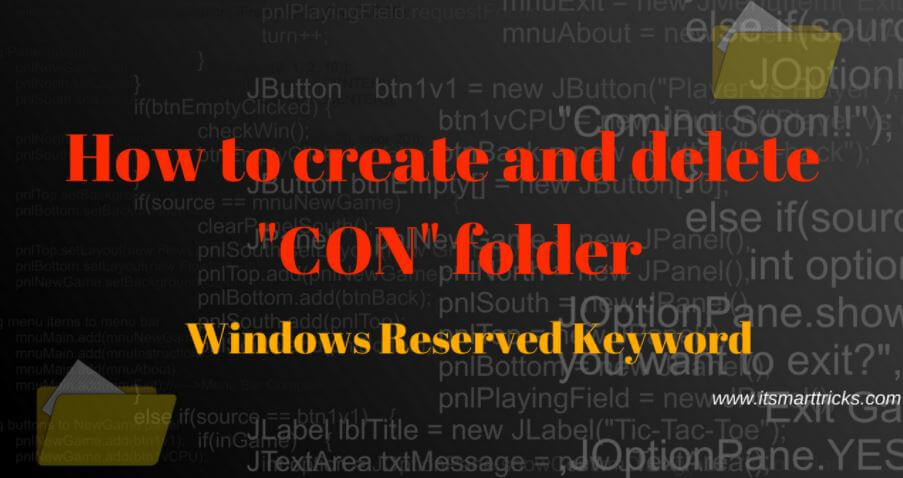

Thank you!!
Very good,
Thank you!
You gave helping hand for me
Thanx