In this article, we are going to discuss How to Fix Interactive Service Detection Error In Windows. Often Interactive Service Detection in your computer error is caused by Internet Explorer crashing, Windows service or registry problem.

Follow the below steps to Fix an Interactive Service Detection Error In Windows:
Method 1 – Windows Services
1)Open windows services:
Press Windows key + R to open the Run window and type in services.msc and then click on OK.
2)Disabled windows services:
Method 2 – System configuration:
1)Open system configuration:
It can be fixed by changing the settings in the system configuration of the error. For this, press the Windows key + R, just Type MSConfig, and then click on OK.
2)Stop Services:
In System Configuration please go to the Services tab and locate Interactive Services Detection. Unchecked the box to prevent this service to start and then click OK.
3)Restart computer:
Close all files and click on the restart then automatically restart your computer.
Also Read- fix Windows has Recovered from an Unexpected Shutdown Error.
Method 3 – Registry:
1)Open Registry :
Now you are going to fix an Interactive Service Detection Error by changing the Value of NoInteractiveServices in Registry. Press Windows key + R Press and type Regedit and then click On OK.
2)Open registry path:
Expand the registry key according to the following registry path.
HKEY_LOCAL_MACHINE\SYSTEM\CurrentControlSet\Control\Windows\NoInteractiveServices
3)Edit a Registry Setting
Double click on NoInteractiveServices to convert it 1 to 0.
Now, once you restart the computer and check it.
Also Read- Useful Microsoft Windows Registry Tips and Tricks.
That’s all, In this article, we have explained How to Fix an Interactive Service Detection Error In Windows. I hope you enjoy this article. If you like this article, then just share it. If you have any questions about this article, please comment.
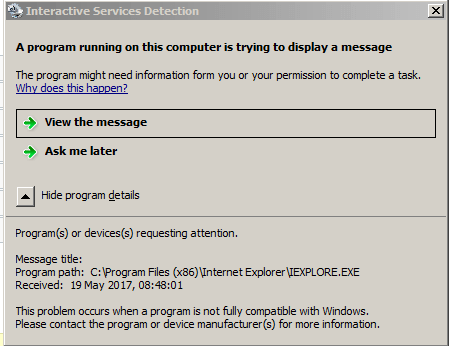
Hi,
I just started getting this error. I did step 1, no problem. But in Step 2, I do not have Interactive Services Detection listed under the Services tab of system config. I’ve looked 4 times through every single one. So, how do I fix this given this situation? I appreciate your help! Thanks.
Annette Nichols