In this article, we are going to show discuss System Requirement and Installation Windows Server 2016. In the previous article, you first saw System Requirement and Installation of Windows Server 2012.
System Requirement:
Windows Server 2016 Microsoft recommended and minimum hardware requirements as listed below…
Processor: Minimum 1.4 GHz 64-bit processor
Compatible with x64 instruction set
RAM: Minimum: 512 MB (2 GB Server with Desktop Experience installation option) ECC (Error Correcting Code) type or similar technology
Storage Minimum: Hard Disk 32 GB
Installation Windows Server 2016:
First, download the following link and download the Windows Server 2016 ISO.
https://www.microsoft.com/en-us/evalcenter/download-windows-server-2016
After you finish downloading the ISO file, then make a bootable cd/DVD or pen drive. configure your BIOS TO boot from CD OR DVD and press “ENTER to boot from CD/DVD OR Removable device. After a few minutes, you receive the Windows Server 2016 screen shown “Windows. Now let’s click Next and start the process of installing Windows Server 2016. Here, select the language, time, and keyboard settings for your system.

- Just click on Install Now :
Start the Windows Server 2016 installation process by clicking on ‘Install Now‘ here.
- Select Operating System:
- Accept Agreement License:
Read license agreement turn on checkbox” I accept the license terms” and then click Next.
- Click On Custom Install:
you’ll need to select the Custom installation option. Go through the installation process normally until you reach the Which type of installation do you want? screen and click the Custom option.
- Create Partitions:
On the next screen, click the Drive options (advanced) link. Create several partitions by clicking the New button and entering a size for each partition.
- Installing Windows:
It will start copying the windows server file. this take will a while could be 20 mins it will reboot automatically.
Also Read- Installing and Configuring Active directory in windows server 2016.
- Password Setting:
In the Password, box enters a new password for this computer and then click finish.
Enjoy working on Windows Server 2016…
That’s all, In this article, we have explained System Requirement and Installation Windows Server 2016. I hope you enjoy this article. If you like this article, then just share it. If you have any questions about this article, please comment.
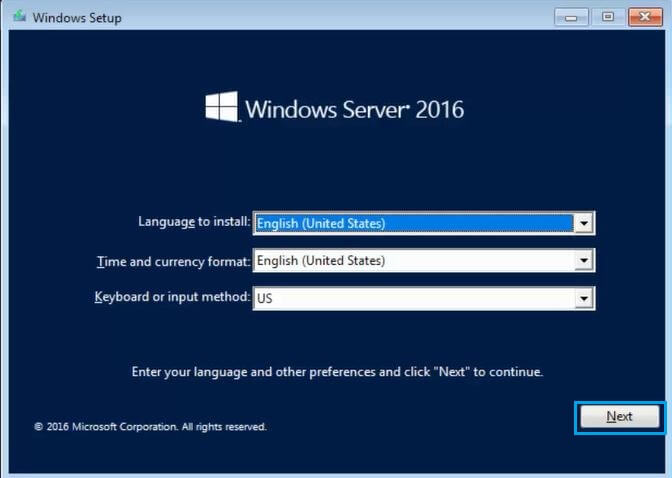
Great post. I was checking continuously this blog and I’m
impressed! Extremely helpful information specifically the last part 🙂 I care for such
info much. I was looking for this certain information for a very long time.
Thank you and best of luck.
Hello i am kavin, its my first occasion to commenting anyplace, when i read this article i
thought i could also create comment due to this sensible piece of writing.
Wow, that’s what I was searching for, what a stuff! existing here at this webpage, thanks admin of
this website.
Hi there Dear, are you genuinely visiting this
web site daily, if so after that you will definitely take
nice knowledge.