In this article you will see how ‘Recover Data from a Crashed Hard Drive’ is done. Here we are going to try using the Ontrack EasyRecovery Tool and the EaseUS Data Recovery Tool. If you are using a computer for a very important purpose, or if it contains important data then you need to have a computer maintenance trick and computer Security Tricks. Similarly, there is a need to be wary of viruses and hackers.
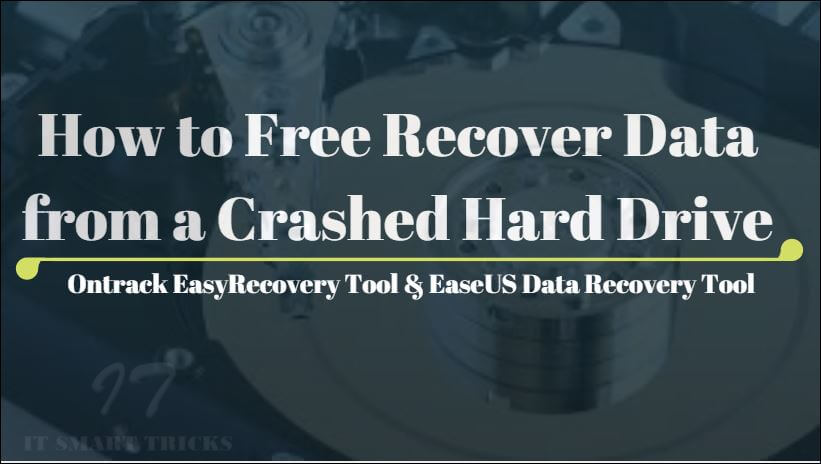
Follow the below Article For Free Recover Data from a Crashed Hard Drive:
1)Ontrack EasyRecovery Tool-
Remove the hard drive of the computer which has a hard drive crash. hard drive connect it to the secondary SATA or IDE port of the working computer. See if the hard disk was detected on that computer. To see it, open My Computer and see the hard disk in the device driver. After the Hard Disk Detect, then open the Ontrack EasyRecovery tool. Click continue to start the data recovery process. To download the Ontrack EasyRecovery Tool, from the link below.
https://www.ontrackdatarecovery.com.au/free-downloads/
Select Media Type:
There are many options such as Hard Drive, Flash Drive, Optical Media, Mobile, and RAD System. If you are going to have to recover the data from the hard drive, then I will select the hard drive and click continue.
Select Volume to Scan:
Now you can see the various volumes, select which volumes to revert to the data, and select them to do so so that they will recover by scanning the crash data.
Select the Recovery Scenario:
There are many data recovery options in the ‘Recovery Scenario’ window. I will select the deleted file recovery option. Then click on continue.

Check Your Options:
All data retrieval has been processed. The time has come so that you can check whether the options are correct. Check all the options and click continue.
Data Recovery Process:
Now the Data Recovery Scanning Process starts. It will take as long as you have the data to complete this process.
In such a way you recover successful data. Now copy that data to an external hard disk.
2)EaseUS Data Recovery Tool
The EaseUS Data Recovery tool can Recover crashed hard disk, pen drive, or memory card data. To download this tool, please go to the link below.
https://www.easeus.com/datarecoverywizard/free-data-recovery-software.htm
Now Open EaseUS Recovery Tool. Select the drive whose data you want to recover and click on the scan. You can also give the path to that drive from the specified location.
Data Recover Scanning Process:
Clicking on the scan will scan the whole drive. After scanning the drive, click on Recover.
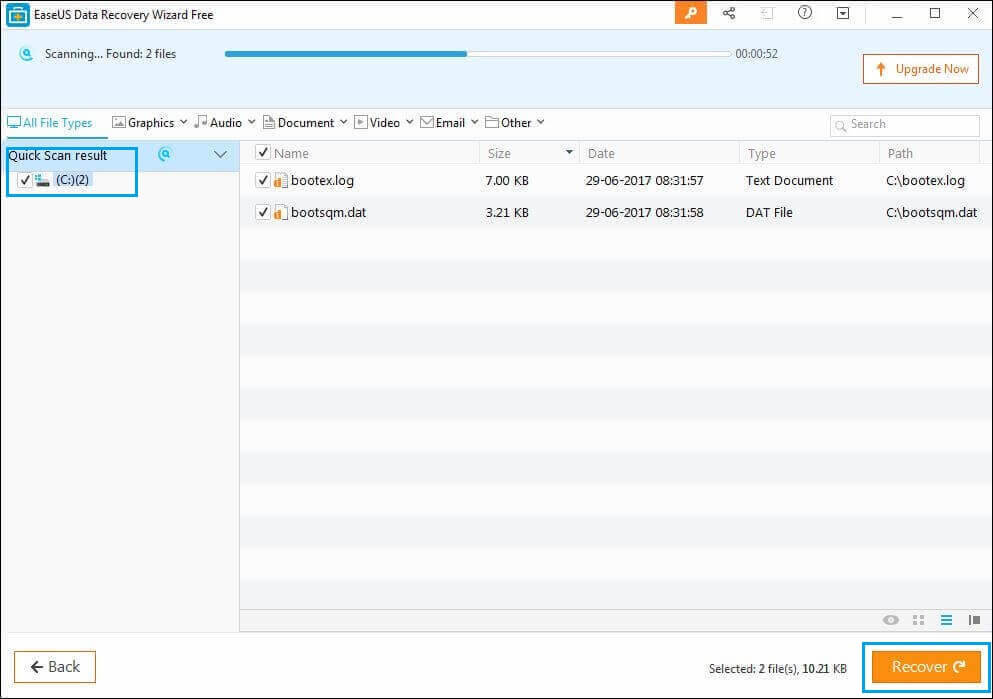
Now save the data along the path of the system folder.
Also Read- How to fix Blue Screen Error.
That’s all, In this article, we have explained How to Free Recover Data from a Crashed Hard Drive. I hope you enjoy this article. If you like this article, then just share it. If you have any questions about this article, please comment.
