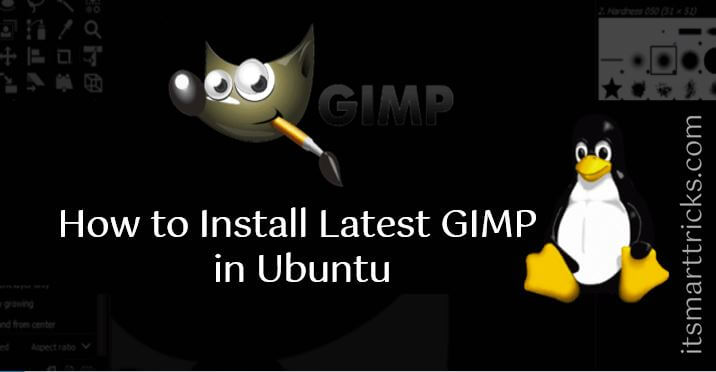Today you will learn How to Install Latest GIMP in Ubuntu Linux. GIMP means ‘GNU Image Manipulation Program’. GIMP is a free open source image manipulation software that runs on Linux and Windows operating systems. GIMP offers modern tools such as scientifically for graphic designers, photographers, graphical illustrator image manipulation.
New Features in GIMP :
Let’s see how many new features have come in the GIMP.
- Color management.
- New image formats (OpenEXR, RGBE, WebP, and HGT).
- metadata viewing and editing (Exif, XMP, IPTC, and DICOM).
- New HEIF image format.
- Basic HiDPI support.
- New themes (Light, Gray, Dark, and System and symbolic icons).
- Improved digital painting(canvas rotation and flipping).
To learn about GIMP 2.10’s many new features, See the release note.
Follow the below Steps to Install Latest GIMP in Ubuntu Linux:
Install Gimp Ubuntu operating system according to the steps below.
Install Latest GIMP With PPA:
To Install Latest GIMP, here you will be installing by PPA so enter the following command.
itsmarttricks@mangesh:~$ sudo add-apt-repository ppa:otto-kesselgulasch/gimp [sudo] password for itsmarttricks: This PPA is for Ubuntu >=18.04 and Linux Mint derivates Installing: open a terminal and type: sudo add-apt-repository ppa:otto-kesselgulasch/gimp sudo apt-get update sudo apt-get install gimp Get:10 http://ppa.launchpad.net/otto-kesselgulasch/gimp/ubuntu bionic/main Translation-en [2,732 B] Hit:11 http://in.archive.ubuntu.com/ubuntu bionic-backports InRelease Fetched 207 kB in 3s (61.4 kB/s) Reading package lists... Done
Now enter the following command for updating the Ubuntu repository.
itsmarttricks@mangesh:~$ sudo apt update Ign:1 http://dl.google.com/linux/chrome/deb stable InRelease Hit:2 http://ppa.launchpad.net/otto-kesselgulasch/gimp/ubuntu bionic InRelease Hit:3 http://in.archive.ubuntu.com/ubuntu bionic InRelease Hit:4 http://dl.google.com/linux/chrome/deb stable Release Get:5 http://security.ubuntu.com/ubuntu bionic-security InRelease [83.2 kB] Get:7 http://in.archive.ubuntu.com/ubuntu bionic-updates InRelease [88.7 kB] Hit:8 http://in.archive.ubuntu.com/ubuntu bionic-backports InRelease Fetched 172 kB in 3s (66.8 kB/s) Reading package lists... Done Building dependency tree Reading state information... Done 26 packages can be upgraded. Run 'apt list --upgradable' to see them.
Enter the following command for the gimp installation.
itsmarttricks@mangesh:~$ sudo apt install gimp Reading package lists... Done Building dependency tree Reading state information... Done The following packages were automatically installed and are no longer required: gconf-service gconf-service-backend gconf2-common libgconf-2-4 libmecab2 mecab-ipadic mecab-ipadic-utf8 mecab-utils Use 'sudo apt autoremove' to remove them. The following additional packages will be installed: python python-cairo python-gobject-2 python-gtk2 python-minimal python2.7 python2.7-minimal Suggested packages: gimp-help-en | gimp-help gimp-data-extras python-doc python-tk libpython-stdlib libquadmath0 libumfpack5 libwebkitgtk-1.0-0 mypaint-brushes python python-cairo python-gobject-2 python-gtk2 python-minimal python2.7 Do you want to continue? [Y/n] y Get:1 http://ppa.launchpad.net/otto-kesselgulasch/gimp/ubuntu bionic/main amd64 libbabl-0.1-0 amd64 0.1.56+om-0ubu18.04.1~ppa [240 kB] Get:2 http://in.archive.ubuntu.com/ubuntu bionic/universe amd64 libmng2 amd64 2.0.2-0ubuntu3 [169 kB] Preparing to unpack .../07-libgfortran4_7.3.0-16ubuntu3_amd64.deb ... Setting up libblas3:amd64 (3.7.1-4ubuntu1) ... update-alternatives: using /usr/lib/x86_64-linux-gnu/blas/libblas.so.3 to provide /usr/lib/x86_64-linux-gnu/libblas.so.3 (libblas.so.3-x86_64-linux-gnu) in auto mode Processing triggers for libc-bin (2.27-3ubuntu1) ... Setting up liblapack3:amd64 (3.7.1-4ubuntu1) ... update-alternatives: using /usr/lib/x86_64-linux-gnu/lapack/liblapack.so.3 to provide /usr/lib/x86_64-linux-gnu/liblapack.so.3 (liblapack.so.3-x86_64- Setting up gimp (2.10.6+om-0ubu18.04.2~ppa) ... Processing triggers for libc-bin (2.27-3ubuntu1) ...
Now Gimp is successfully installed. Search and open ‘Gimp’ in the Ubuntu application.
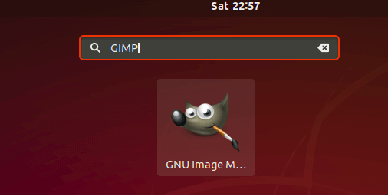
Now you can see the gimp is open.
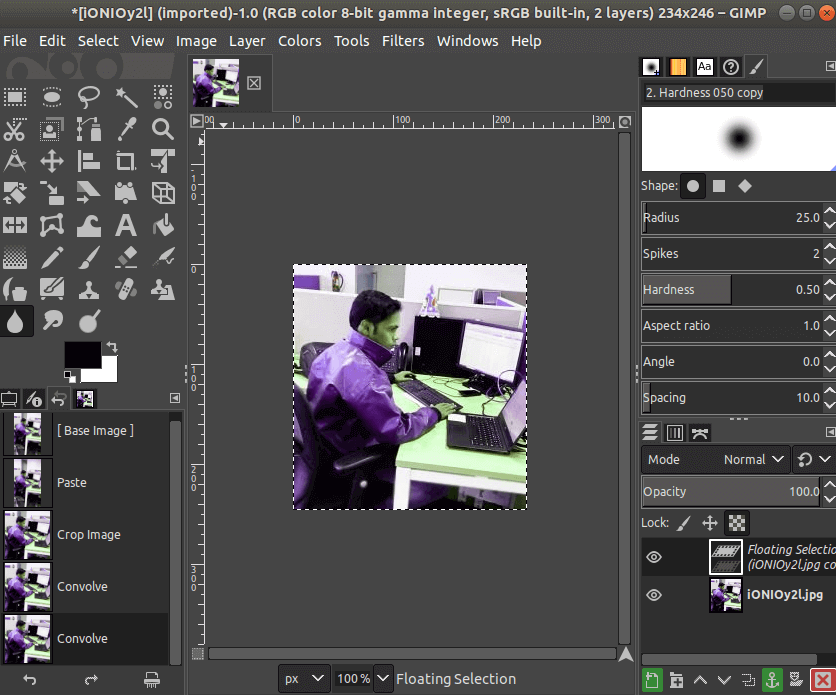
Install Latest GIMP With Flatpak:
You can Install Latest GIMP from the Flathub App Store. Enter the next command for this.
itsmarttricks@mangesh:~$ sudo add-apt-repository ppa:alexlarsson/flatpak itsmarttricks@mangesh:~$ sudo apt update itsmarttricks@mangesh:~$ sudo apt install flatpak
After receiving Fltapak support, run the following command, install GIMP.
itsmarttricks@mangesh:~$ flatpak install https://flathub.org/repo/appstream/org.gimp.GIMP.flatpakref
After the above command is entered, Gimp will be installed and then use the following command to open it.
itsmarttricks@mangesh:~$ flatpak run org.gimp.GIMP
Also Read- How To Install Google Chrome In Ubuntu
Uninstall GIMP in Ubuntu Linux:
If you want to remove GIMP from your system, enter the following command.
itsmarttricks@mangesh:~$ sudo apt install ppa-purge [sudo] password for itsmarttricks: Reading package lists... Done Building dependency tree Reading state information... Done Suggested packages: aptitude The following NEW packages will be installed: ppa-purge 0 upgraded, 1 newly installed, 0 to remove and 26 not upgraded. Need to get 6,312 B of archives. After this operation, 24.6 kB of additional disk space will be used. Get:1 http://in.archive.ubuntu.com/ubuntu bionic/universe amd64 ppa-purge all 0.2.8+bzr63 [6,312 B] Preparing to unpack .../ppa-purge_0.2.8+bzr63_all.deb ... Unpacking ppa-purge (0.2.8+bzr63) ... Setting up ppa-purge (0.2.8+bzr63) ... Processing triggers for man-db (2.8.3-2) ...
Enter the following command when the above command is entered.
itsmarttricks@mangesh:~$ sudo ppa-purge ppa:otto-kesselgulasch/gimp Updating packages lists PPA to be removed: otto-kesselgulasch gimp Package revert list generated: gimp/bionic gimp-data/bionic libbabl-0.1-0:amd64/bionic libgegl-0.4-0:amd64- libgimp2.0/bionic libmypaint- gconf-service gconf-service-backend gconf2-common libde265-0 libgconf-2-4 libheif1 libjavascriptcoregtk-1.0-0 libmecab2 libwebkitgtk-1.0-0 mecab-ipadic mecab-ipadic-utf8 mecab-utils mypaint-brushes The following packages will be REMOVED: libgegl-0.4-0 libmypaint The following NEW packages will be installed: libgegl-0.3-0 After this operation, 32.6 MB disk space will be freed. Do you want to continue? [Y/n] y Get:1 http://in.archive.ubuntu.com/ubuntu bionic/universe amd64 gimp amd64 2.8.22-1 [3,672 kB] Fetched 13.3 MB in 19s (690 kB/s) dpkg: warning: downgrading gimp from 2.10.6+om-0ubu18.04.2~ppa to 2.8.22-1 (Reading database ... 162931 files and directories currently installed.) Preparing to unpack .../libgimp2.0_2.8.22-1_amd64.deb ... Processing triggers for libc-bin (2.27-3ubuntu1) ... PPA purged successfully
Also Read- Step By Step Install Skype on Ubuntu
That’s it! In this article, we have explained How to Install Latest GIMP 2.10 in Ubuntu. I hope you enjoy this article. If you like this article, then just share it. If you have any questions about this article, please comment.