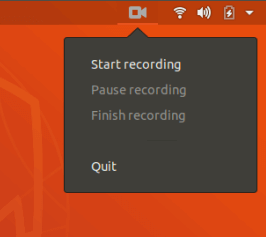Kazam Screencaster is the Best Screen Recorder for Ubuntu. Kazam Screencaster is an open source. It’s easy to use and has a powerful screen recorder. From this screen recorder, on Ubuntu Desktop, you also support audio along with video while capturing a screen. After recording the screen, it can save to the file format in format. In this article, we are going to learn How To Install Kazam Screencaster Screen Recorder In Ubuntu.
Follow the below steps to Install Kazam Screencaster Screen Recorder In Ubuntu:
You should first update packages and repositories for Ubuntu and then install the Kazam Screen recorder package. Enter the following command to update packages and repositories.
itsmarttricks@mangesh:~$ sudo apt-get update [sudo] password for itsmarttricks: Ign:1 http://dl.google.com/linux/chrome/deb stable InRelease Hit:2 http://dl.google.com/linux/chrome/deb stable Release Hit:3 http://in.archive.ubuntu.com/ubuntu bionic InRelease Get:4 http://security.ubuntu.com/ubuntu bionic-security InRelease [83.2 kB] Get:5 http://in.archive.ubuntu.com/ubuntu bionic-updates InRelease [88.7 kB] Fetched 1,208 kB in 3s (375 kB/s) Reading package lists... Done
Also Read – How to Create GIF File from Video on Linux Using Gifcurry.
Now there was a time to install the Kazam desktop screen recorder package. To install a Kazam Screencaster package, there is no need to install any third-party PPA repository because it is part of the default repository of Ubuntu. Enter the following command to install the Kazam package.
itsmarttricks@mangesh:~$ sudo apt-get install kazam Reading package lists... Done Building dependency tree Reading state information... Done The following packages were automatically installed and are no longer required: libgtkglext1 libpango1.0-0 libpangox-1.0-0 Use 'sudo apt autoremove' to remove them. The following additional packages will be installed: gir1.2-appindicator3-0.1 gir1.2-keybinder-3.0 gstreamer1.0-libav gstreamer1.0-plugins-ugly i965-va-driver liba52-0.7.4 libaacs0 libass9 mesa-vdpau-drivers va-driver-all vdpau-driver-all Suggested packages: i965-va-driver-shaders libbluray-bdj firmware-crystalhd libdvdcss2 sidplay-base libvdpau-va-gl1 nvidia-vdpau-driver mesa-vdpau-drivers va-driver-all vdpau-driver-all 0 upgraded, 56 newly installed, 0 to remove and 10 not upgraded. Need to get 30.3 MB of archives. After this operation, 124 MB of additional disk space will be used. Do you want to continue? [Y/n] y Get:1 http://in.archive.ubuntu.com/ubuntu bionic/universe amd64 libopencore-amrnb0 amd64 0.1.3-2.1 [92.0 kB] Get:2 http://in.archive.ubuntu.com/ubuntu bionic/universe amd64 libopencore-amrwb0 amd64 0.1.3-2.1 [45.8 kB] Setting up kazam (1.4.5-2) ... Setting up libchromaprint1:amd64 (1.4.3-1) ... Setting up libavformat57:amd64 (7:3.4.4-0ubuntu0.18.04.1) ... Setting up libavfilter6:amd64 (7:3.4.4-0ubuntu0.18.04.1) ... Setting up gstreamer1.0-libav:amd64 (1.14.1-1~ubuntu18.04.1) ... Processing triggers for libc-bin (2.27-3ubuntu1) ...
Now when you hit the above command, click on the following command to check that the Kazam desktop screen recorder package has been successfully installed.
itsmarttricks@mangesh:~$ sudo dpkg -l kazam [sudo] password for itsmarttricks: Desired=Unknown/Install/Remove/Purge/Hold | Status=Not/Inst/Conf-files/Unpacked/halF-conf/Half-inst/trig-aWait/Trig-pend |/ Err?=(none)/Reinst-required (Status,Err: uppercase=bad) ||/ Name Version Architecture Description +++-==============-============-============-================================= ii kazam 1.4.5-2 all screencast and screenshot applica
To open this application, enter ‘kazam‘ in the terminal.
itsmarttricks@mangesh:~$ kazam

After entering the above command, we can see that the Kazam screen recorder application has been opened. This application has Screencast and Screenshot options. The screencast can screen Capture in video format and can take snapshots from the screenshot in the image format. On the opening of the Kazam Screencaster Screen Recorder, the notification area will appear on the icon like the camera, you can see it in the following snapshot.

Also Read – How to Install NVIDIA Drivers on Ubuntu
Enter the following command to uninstall the Kazam Screencaster application.
itsmarttricks@mangesh:~$ sudo dpkg -r kazam [sudo] password for itsmarttricks: (Reading database ... 160088 files and directories currently installed.) Removing kazam (1.4.5-2) ... Processing triggers for hicolor-icon-theme (0.17-2) ... Processing triggers for man-db (2.8.3-2) ... Processing triggers for gnome-menus (3.13.3-11ubuntu1.1) ... Processing triggers for desktop-file-utils (0.23-1ubuntu3.18.04.1) ... Processing triggers for mime-support (3.60ubuntu1) ...
That’s all, In this article, we have explained the How To Install Kazam Screencaster Screen Recorder In Ubuntu. I hope you enjoy this article. If you like this article, then just share it. If you have any questions about this article, please comment.