In this article we are going to learn How to install Yandex browser in Ubuntu. Yandex is a open source web browser used to surf internet and one of the most popular web browser of Russia. This application is a product of russia’s most popular Yandex search engine company and competitor of popular websites like Google Chrome, Mozilla Firefox, Opera…etc. It’s an light weight and user friendly application with fast and smooth internet surfing facility. Yandex Browser application has been developed using C++ and Java programming language and released under Freeware license on year 2012.

Now let’s have a look at features of Yandex browser :
- It’s an cross platform application available for major operating system’s i.e. Linux, Microsoft Windows, MacOS.
- Yandex browser is also available for Mobile devices i.e. Android, iOS.
- Supports 6 + Languages.
- Yandex comes with basic browser features like configure proxy settings, open multiple websites using tabs, add favorite web pages to bookmark, security settings and so on.
- Yandex browser is the first browser which supports DNSCrypt service. DNSCrypt is a service which encrypt the traffic between the DNS Server and the host computer which helps to keep safe from hackers.
Follow the below steps to install Yandex browser in Ubuntu – A fast and Secure Browser For Linux:
First we have to download the Yandex browser installation package from it’s official website.
As you can see below I have already downloaded the .deb package. Refer the output below.
itsmarttricks@ubuntu:~/Downloads$ ls -l Yandex.deb # Downloaded Package -rw-rw-r-- 1 itsmarttricks itsmarttricks 74529672 Mar 7 09:40 Yandex.deb
Before start the installation of Yandex browser let’s update the packages & repositories of Ubuntu using below command.
itsmarttricks@ubuntu:~/Downloads$ sudo apt-get update # Update Packages & Repositories [sudo] password for itsmarttricks: Hit:1 http://us.archive.ubuntu.com/ubuntu xenial InRelease Get:2 http://us.archive.ubuntu.com/ubuntu xenial-updates InRelease [102 kB] Get:3 http://security.ubuntu.com/ubuntu xenial-security InRelease [102 kB] Hit:4 http://us.archive.ubuntu.com/ubuntu xenial-backports InRelease Fetched 204 kB in 2s (77.4 kB/s) Reading package lists... Done
Now we are ready to install the Yandex package. So let’s go ahead and install the same using below command.
itsmarttricks@ubuntu:~/Downloads$ sudo dpkg -i Yandex.deb # Install the Yandex Package Selecting previously unselected package yandex-browser-beta. (Reading database ... 209686 files and directories currently installed.) Preparing to unpack Yandex.deb ... Unpacking yandex-browser-beta (18.1.1.952-1) ... Setting up yandex-browser-beta (18.1.1.952-1) ... update-alternatives: using /usr/bin/yandex-browser-beta to provide /usr/bin/yandex-browser (yandex-browser) in auto mode Processing triggers for gnome-menus (3.13.3-6ubuntu3.1) ... Processing triggers for desktop-file-utils (0.22-1ubuntu5) ... Processing triggers for bamfdaemon (0.5.3~bzr0+16.04.20160824-0ubuntu1) ... Rebuilding /usr/share/applications/bamf-2.index... Processing triggers for mime-support (3.59ubuntu1) ... Processing triggers for man-db (2.7.5-1) ...
Also Read- How to Install Netsurf Web Browser (Netsurf App) In Ubuntu – A Free Web Browser for Linux
As you can see above we have successfully installed the Yandex browser package. Now to confirm the same use the below command.
itsmarttricks@ubuntu:~/Downloads$ sudo dpkg -l yandex-browser-beta # Confirm the installed Package Desired=Unknown/Install/Remove/Purge/Hold | Status=Not/Inst/Conf-files/Unpacked/halF-conf/Half-inst/trig-aWait/Trig-pend |/ Err?=(none)/Reinst-required (Status,Err: uppercase=bad) ||/ Name Version Architecture Description +++-====================================-=======================-=======================-============================================================================= ii yandex-browser-beta 18.1.1.952-1 amd64 The web browser from Yandex
Now to open the application just type the command yandex-browser on shell prompt. Refer the command below.
itsmarttricks@ubuntu:~/Downloads$ yandex-browser # Open the Application
You can also open the Yandex browser application graphically using Search your computer box.
How To Uninstall Yandex browser in Ubuntu?
For any reasons, if you don’t like Yandex browser and want to uninstall the application from your system using the following commands.
itsmarttricks@ubuntu:~/Downloads$ sudo dpkg -r yandex-browser-beta # Uninstall the Package (Reading database ... 209826 files and directories currently installed.) Removing yandex-browser-beta (18.1.1.952-1) ... Processing triggers for man-db (2.7.5-1) ... Processing triggers for gnome-menus (3.13.3-6ubuntu3.1) ... Processing triggers for desktop-file-utils (0.22-1ubuntu5) ... Processing triggers for bamfdaemon (0.5.3~bzr0+16.04.20160824-0ubuntu1) ... Rebuilding /usr/share/applications/bamf-2.index... Processing triggers for mime-support (3.59ubuntu1) ...
That’s all, In this article, we have explained How to install Yandex browser in Ubuntu. I hope you enjoy this article. If you like this article, then just share it. If you have any questions about this article, please comment.
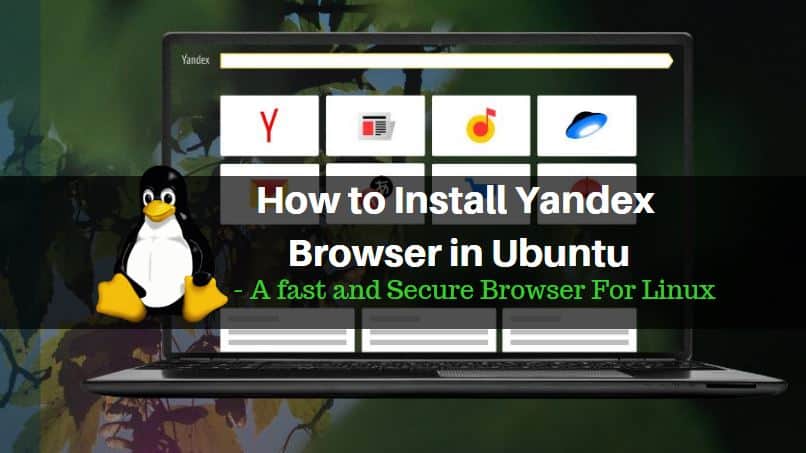
Thank you for article