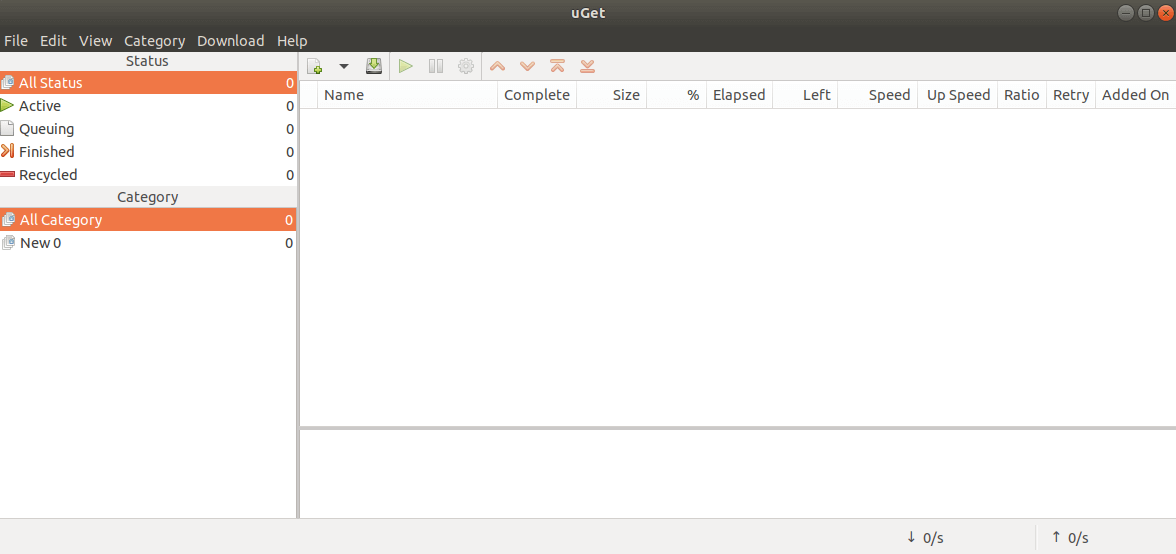In this article, we will learn How to Install uGet Download Manager in Ubuntu. The uGet Download Manager is a Free and open-source application that is used to download data instantly from the Internet (eg: applications, movies, songs, etc.). Usage Free Download Manager C.H. Huang was developed in 2003 and published under license GTK +3. In the initial stage, this application was released as URLGet and then changed to use. uGet Free Download Manager is a cross-platform application that is available for almost all major operating systems. Linux, Microsoft Windows, FreeBSD It is also available for Android smartphones. The best advantage of uGet is available in almost all languages. The uGet Downloader Manager supports protocols for download like BitTorrent, HTTP, FTP, Metlink, HTTPS.
Follow the below steps to install uGet Download Manager in Ubuntu:
Before installing the uGet download manager, you should install an authorized PPA repository because it is not a part of the default repository of Ubuntu. So, see the following commands to install the PPA repository.
itsmarttricks@mangesh:~$ sudo add-apt-repository ppa:plushuang-tw/uget-stable [sudo] password for itsmarttricks: This PPA is for the stable version of uGet. This project was created in 2003-01-23. SourceForge.net project page : http://sourceforge.net/projects/urlget/ Homepage : http://urlget.sourceforge.net/ uGet (formerly called urlgfe) is a download manager. It allows you to classify download, and allows you to import download from HTML files. Every category has an independent configuration that can be inherited by each download in that category. More info: https://launchpad.net/~plushuang-tw/+archive/ubuntu/uget-stable Press [ENTER] to continue or Ctrl-c to cancel adding it. Ign:1 cdrom://Ubuntu 18.04.1 LTS _Bionic Beaver_ - Release amd64 (20180725) bionic InRelease
After installing the PPA repository, let us update the packages and repositories using the following commands.
itsmarttricks@mangesh:~$ sudo apt-get update [sudo] password for itsmarttricks: Ign:1 cdrom://Ubuntu 18.04.1 LTS _Bionic Beaver_ - Release amd64 (20180725) bionic InRelease Err:2 cdrom://Ubuntu 18.04.1 LTS _Bionic Beaver_ - Release amd64 (20180725) bionic Release Please use apt-cdrom to make this CD-ROM recognized by APT. apt-get update cannot be used to add new CD-ROMs Ign:3 http://dl.google.com/linux/chrome/deb stable InRelease Hit:4 http://packages.microsoft.com/repos/vscode stable InRelease Hit:5 http://ppa.launchpad.net/alessandro-strada/ppa/ubuntu bionic InRelease
Now we are ready to install uGet Download Manager package. So let’s go ahead and install the same using the below command.
itsmarttricks@mangesh:~$ sudo apt-get install uget Reading package lists... Done Building dependency tree Reading state information... Done The following packages were automatically installed and are no longer required: linux-image-unsigned-4.15.0-34-generic linux-modules-4.15.0-29-generic Use 'sudo apt autoremove' to remove them. The following NEW packages will be installed: uget 0 upgraded, 1 newly installed, 0 to remove and 5 not upgraded. Need to get 368 kB of archives. After this operation, 1,543 kB of additional disk space will be used. Get:1 http://in.archive.ubuntu.com/ubuntu bionic/universe amd64 uget amd64 2.2.0-1build1 [368 kB] Fetched 368 kB in 3s (131 kB/s) Selecting previously unselected package uget. (Reading database ... 194707 files and directories currently installed.) Preparing to unpack .../uget_2.2.0-1build1_amd64.deb ... Unpacking uget (2.2.0-1build1) ... Setting up uget (2.2.0-1build1) ... Processing triggers for mime-support (3.60ubuntu1) ... Processing triggers for desktop-file-utils (0.23-1ubuntu3.18.04.2) ... Processing triggers for man-db (2.8.3-2ubuntu0.1) ... Processing triggers for gnome-menus (3.13.3-11ubuntu1.1) ... Processing triggers for hicolor-icon-theme (0.17-2) ...
As you can see above we have successfully installed the uGet Download Manager package. Now to confirm the same use the below command.
itsmarttricks@mangesh:~$ sudo dpkg -l uget Desired=Unknown/Install/Remove/Purge/Hold | Status=Not/Inst/Conf-files/Unpacked/halF-conf/Half-inst/trig-aWait/Trig-pend |/ Err?=(none)/Reinst-required (Status,Err: uppercase=bad) ||/ Name Version Architecture Description +++-==============-============-============-================================= ii uget 2.2.0-1build amd64 easy-to-use download manager writ
Now type the command uget-gtk at the shell prompt to open the application. See the following commands.
itsmarttricks@mangesh:~$ uget-gtk

You can also open the uGet Download Manager application graphically using Search your Ubuntu Applications box. Refer to the snapshot below.

Also Read- How To Install Deluge BitTorrent Client In Ubuntu.
How To Uninstall uGet Download Manager in Ubuntu?
For any reason, if you don’t like uGet Download Manager and want to uninstall the application from your system using the following command.
itsmarttricks@mangesh:~$ sudo dpkg -r uget [sudo] password for itsmarttricks: (Reading database ... 194790 files and directories currently installed.) Removing uget (2.2.0-1build1) ... Processing triggers for man-db (2.8.3-2ubuntu0.1) ... Processing triggers for hicolor-icon-theme (0.17-2) ... Processing triggers for desktop-file-utils (0.23-1ubuntu3.18.04.2) ... Processing triggers for gnome-menus (3.13.3-11ubuntu1.1) ... Processing triggers for mime-support (3.60ubuntu1) ...
Also Read- How to install 4K Video Downloader in Ubuntu
That’s all, In this article, we have explained How to Install uGet Download Manager in Ubuntu. I hope you enjoy this article. If you like this article, then just share it. If you have any questions about this article, please comment.