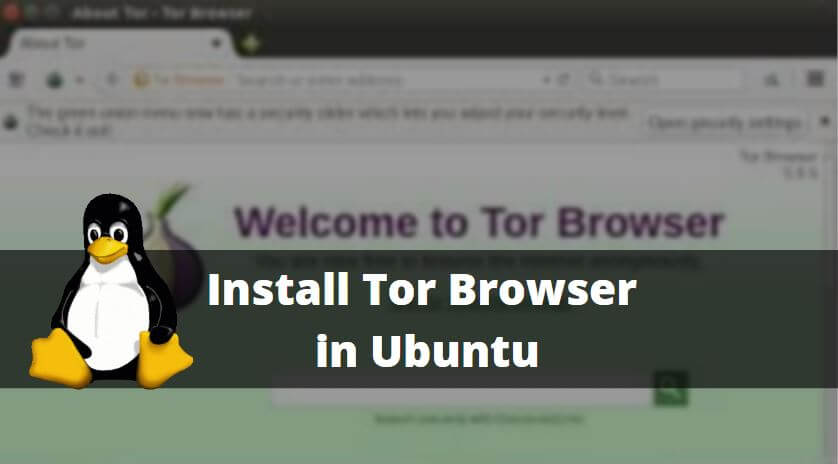In this article, we are going to learn How to install Tor Browser in ubuntu. Tor Brower is an open-source internet browser developed by the tor project under the Original BSD License in the year 2002. Here we are installing the latest version of Tor Browser i.e. Version 6.5.1 and this version is completely based on Mozilla Firefox.
Tor Browser is a cross-platform web browser available for all three major operating systems i.e. for Linux, Microsoft Windows, and Mac OS. One more main advantage of this browser is you can also use this browser without even installing it, as Tor also has its portable version. You can use it as a plug-and-play device and the Portable version of the browser has all the features that have a normal installation version of the browser.

Follow the below Steps to Install Tor Browser in Ubuntu:
Tor Browser is not coming under the default repository of Ubuntu so, to install it we have to take the help of 3rd party repositories. webupd8team is a nice Repository team that provides such a useful tool for Ubuntu operating system. So follow the below command to install the webupd8team repository.
itsmarttricks@ubuntu:~$ sudo add-apt-repository ppa:webupd8team/tor-browser # Install webupd8team Repository [sudo] password for itsmarttricks: Tor Browser: Anonymous browsing using Firefox and Tor. More info / feedback: http://www.webupd8.org/2013/12/tor-browser-bundle-ubuntu-ppa.html The Tor software protects you by bouncing your communications around a distributed network of relays run by volunteers all around the world: it prevents somebody watching your Internet connection from learning what sites you visit, it prevents the sites you visit from learning your physical location, and it lets you access sites which are blocked. The Tor Browser lets you use Tor without needing to install any additional software. It comes with a pre-configured web browser to protect your anonymity, and is self-contained. More info: https://launchpad.net/~webupd8team/+archive/ubuntu/tor-browser Press [ENTER] to continue or ctrl-c to cancel adding it gpg: keyring `/tmp/tmpnxeaflju/secring.gpg' created gpg: keyring `/tmp/tmpnxeaflju/pubring.gpg' created gpg: requesting key EEA14886 from hkp server keyserver.ubuntu.com gpg: /tmp/tmpnxeaflju/trustdb.gpg: trustdb created gpg: key EEA14886: public key "Launchpad VLC" imported gpg: no ultimately trusted keys found gpg: Total number processed: 1 gpg: imported: 1 (RSA: 1) OK
After installed the webupd8team repository let’s update packages and repositories of the Ubuntu operating system using the below command.
itsmarttricks@ubuntu:~$ sudo apt-get update # Update Packages & Repositories [sudo] password for itsmarttricks:
Now let’s go ahead and install the Browser using the below command.
itsmarttricks@ubuntu:~$ sudo apt-get install tor-browser # Install Browser Reading package lists... Done Building dependency tree Reading state information... Done The following NEW packages will be installed: tor-browser 0 upgraded, 1 newly installed, 0 to remove and 471 not upgraded. Need to get 72.3 MB of archives. After this operation, 72.3 MB of additional disk space will be used. Get:1 http://ppa.launchpad.net/webupd8team/tor-browser/ubuntu xenial/main i386 tor-browser i386 6.5.1-1~webupd8~0 [72.3 MB] Get:1 http://ppa.launchpad.net/webupd8team/tor-browser/ubuntu xenial/main i386 tor-browser i386 6.5.1-1~webupd8~0 [72.3 MB] Get:1 http://ppa.launchpad.net/webupd8team/tor-browser/ubuntu xenial/main i386 tor-browser i386 6.5.1-1~webupd8~0 [72.3 MB] Fetched 35.5 MB in 1d 21h 34min 13s (216 B/s) Selecting previously unselected package tor-browser. (Reading database ... 173272 files and directories currently installed.) Preparing to unpack .../tor-browser_6.5.1-1~webupd8~0_i386.deb ... Unpacking tor-browser (6.5.1-1~webupd8~0) ... Processing triggers for gnome-menus (3.13.3-6ubuntu3) ... Processing triggers for desktop-file-utils (0.22-1ubuntu5) ... Processing triggers for bamfdaemon (0.5.3~bzr0+16.04.20160415-0ubuntu1) ... Rebuilding /usr/share/applications/bamf-2.index... Processing triggers for mime-support (3.59ubuntu1) ... Setting up tor-browser (6.5.1-1~webupd8~0) ...
You can confirm the Tor Installation package using the below command.
itsmarttricks@ubuntu:~$ dpkg -l tor-browser # Confirm the Installed Package Desired=Unknown/Install/Remove/Purge/Hold | Status=Not/Inst/Conf-files/Unpacked/halF-conf/Half-inst/trig-aWait/Trig-pend |/ Err?=(none)/Reinst-required (Status,Err: uppercase=bad) ||/ Name Version Architecture Description +++-====================================-=======================-=======================-============================================================================= ii tor-browser 6.5.1-1~webupd8~0 i386 Tor Browser Bundle
So we are done with the installation part of the Tor Browser. Now to open the browser go to Ubuntu Package Manager and search for Tor.
Also Read – How to Install Mozilla Waterfox Browser in Ubuntu
That’s all, In this article, we have explained How to Install Tor Browser in Ubuntu. I hope you enjoy this article. If you like this article, then just share it. If you have any questions about this article, please comment.