In this article, we will learn How To Install Quod Libet Music Library In Ubuntu – The Best Audio Player For Linux. The Quad Libate is an open source music library for Ubuntu Linux operating systems. Quod Libet is a GTK+-based audio player written in Python, using the Mutagen tagging library. It can also be used as a music player. Quad Libett initially developed the Quad Libate team using Python programming language in 2004 and released it under the GNU GPL license. This app was designed based on GTK +. The Quad Libate music library makes it easy to manage your music files and manage cool user-friendly applications for playing music.
Follow the below steps to install Quod Libet Music Library In Ubuntu – The Best Audio Player For Linux:
Before start the installation of Quod Libet audio player we have to install the PPA repository for that as it’s not a part of default repository of Ubuntu. So to install the PPA repository use the below command.
itsmarttricks@mangesh:~$ sudo add-apt-repository ppa:lazka/ppa [sudo] password for itsmarttricks: ========== Quodlibet Stable ========== quodlibet, quodlibet-plugins, exfalso and mutagen stable builds https://quodlibet.readthedocs.io https://mutagen.readthedocs.io =========== Unstable Builds ========== https://launchpad.net/~lazka/+archive/dumpingplace ========== Build Scripts =========== https://github.com/quodlibet/ppa-scripts More info: https://launchpad.net/~lazka/+archive/ubuntu/ppa Press [ENTER] to continue or Ctrl-c to cancel adding it. Ign:1 cdrom://Ubuntu 18.04.1 LTS _Bionic Beaver_ - Release amd64 (20180725) bionic InRelease Err:2 cdrom://Ubuntu 18.04.1 LTS _Bionic Beaver_ - Release amd64 (20180725) bionic Release Please use apt-cdrom to make this CD-ROM recognized by APT. apt-get update cannot be used to add new CD-ROMs Reading package lists... Done
After installing the PPA repository let’s update the packages & repositories of Ubuntu using below command.
itsmarttricks@mangesh:~$ sudo apt-get update [sudo] password for itsmarttricks: Ign:1 cdrom://Ubuntu 18.04.1 LTS _Bionic Beaver_ - Release amd64 (20180725) bionic InRelease Err:2 cdrom://Ubuntu 18.04.1 LTS _Bionic Beaver_ - Release amd64 (20180725) bionic Release Please use apt-cdrom to make this CD-ROM recognized by APT. apt-get update cannot be used to add new CD-ROMs Ign:3 http://dl.google.com/linux/chrome/deb stable InRelease Ign:4 http://ppa.launchpad.net/aseman/desktop-apps/ubuntu bionic InRelease Hit:5 http://download.virtualbox.org/virtualbox/debian bionic InRelease Get:6 http://dl.google.com/linux/chrome/deb stable Release [943 B] Get:7 http://security.ubuntu.com/ubuntu bionic-security InRelease [83.2 kB] Hit:8 http://ppa.launchpad.net/audio-recorder/ppa/ubuntu bionic InRelease Get:9 http://dl.google.com/linux/chrome/deb stable Release.gpg [819 B] Hit:10 http://in.archive.ubuntu.com/ubuntu bionic InRelease
Now we are ready to install the Quod Libet Music Library package. So let’s go ahead and install the same using below command.
itsmarttricks@mangesh:~$ sudo apt-get install quodlibet Reading package lists... Done Building dependency tree Reading state information... Done The following packages were automatically installed and are no longer required: 0 upgraded, 6 newly installed, 0 to remove and 117 not upgraded. Need to get 1,316 kB of archives. After this operation, 6,477 kB of additional disk space will be used. Do you want to continue? [Y/n] y Get:1 http://ppa.launchpad.net/lazka/ppa/ubuntu bionic/main amd64 python3-mutagen all 1.41.1-0~ppa0~bionic [131 kB] Get:2 http://in.archive.ubuntu.com/ubuntu bionic/main amd64 python3-feedparser all 5.2.1-1 [45.0 kB] Get:3 http://ppa.launchpad.net/lazka/ppa/ubuntu bionic/main amd64 exfalso all 4.2.0-0~ppa0~bionic [1,017 kB] Get:4 http://in.archive.ubuntu.com/ubuntu bionic/universe amd64 python3-musicbrainzngs all 0.6-3 [23.6 kB] Get:5 http://in.archive.ubuntu.com/ubuntu bionic/main amd64 python3-pyinotify all 0.9.6-1 [24.7 kB] Get:6 http://ppa.launchpad.net/lazka/ppa/ubuntu bionic/main amd64 quodlibet all 4.2.0-0~ppa0~bionic [74.7 kB]
Also Read– How To Install Audio Recorder In Ubuntu – A Best Audio Recorder Application For Linux
As you can see above we have successfully installed the Quod Libet Music Library application. Now to confirm the same use the below command.
itsmarttricks@mangesh:~$ sudo dpkg -l quodlibet Desired=Unknown/Install/Remove/Purge/Hold | Status=Not/Inst/Conf-files/Unpacked/halF-conf/Half-inst/trig-aWait/Trig-pend |/ Err?=(none)/Reinst-required (Status,Err: uppercase=bad) ||/ Name Version Architecture Description +++-==============-============-============-================================= ii quodlibet 4.2.0-0~ppa0 all audio library manager and player
To open Quod Libet Music Library application, enter ‘quodlibet‘ in the terminal. Refer the command below.
itsmarttricks@mangesh:~$ quodlibet
Now you can see the Quod Libet Music Library Application is open.

We have opened the Quod Libet Music Library Application with the above command, You can also open the Quod Libet Music Library application graphically using Search your Ubuntu Desktop Application box. Refer to the snapshot below.

How To Uninstall Quod Libet Music Library In Ubuntu?
For any reason, if you don’t like Quod Libet Music Library and want to uninstall the application from your system using following commands.
itsmarttricks@mangesh:~$ sudo dpkg -r quodlibet (Reading database ... 188496 files and directories currently installed.) Removing quodlibet (4.2.0-0~ppa0~bionic) ... Processing triggers for man-db (2.8.3-2ubuntu0.1) ... Processing triggers for hicolor-icon-theme (0.17-2) ... Processing triggers for gnome-menus (3.13.3-11ubuntu1.1) ... Processing triggers for desktop-file-utils (0.23-1ubuntu3.18.04.1) ... Processing triggers for mime-support (3.60ubuntu1) ...
Also Read– How To Install Audacity Digital Audio Editor In Ubuntu
That’s all, In this article, we have explained How To Install Quod Libet Music Library In Ubuntu – The Best Audio Player For Linux. I hope you enjoy this article. If you like this article, then just share it. If you have any questions about this article, please comment.
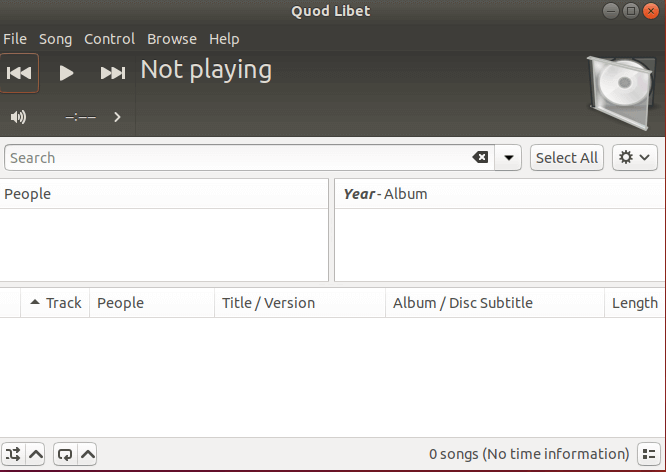
hello i tried this but it says no package.