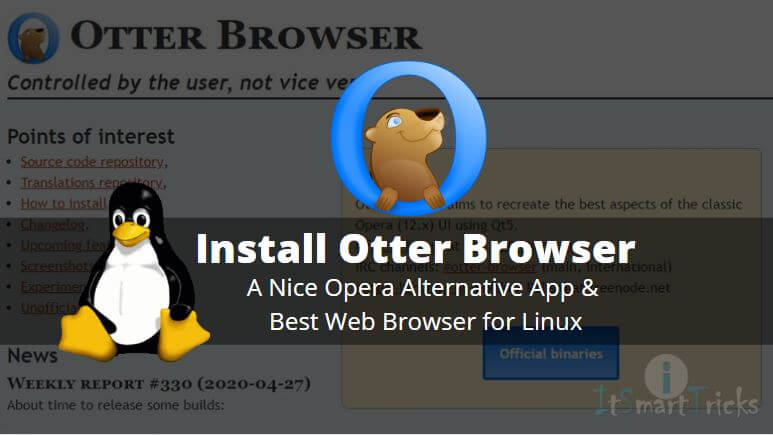In this article, we are going to learn How to install Otter browser in Ubuntu. Otter is an open-source opera alternative app and the best web browser for Linux. The look of this web browser is quite simple but it’s a lightweight and user-friendly application that comes with some nice features. otter best web browser was developed by Michał Dutkiewicz using C++ programming language in the year 2013 and released under the GNU GPLv3 license.
Now let’s have a look at features of the Otter browser (opera alternative) application :
- It’s a cross-platform application available for major operating systems i.e. Linux, Microsoft Windows.
- Otter’s best web browser supports almost all major languages.
- This web browser comes with some basic features like bookmarking your favorite websites, configure proxy settings, open multiple websites using tabs, check to browse the history, Set your own Home page..etc..
- You can use the Otter browser (opera alternative) more easily by using keyboard shortcuts.
- Operating the browser makes it more convenient by using mouse gestures.
- Use toolbar to access some quick operating tools like, Refresh the website, back & forward the browser, and so on.
- Install the extension to extend the features of this app.
For more information and features of Otter’s best web browser, you can visit the official website.

Follow the below steps to install Otter Browser in Ubuntu – A Nice Opera Alternative App and Best Web Browser for Linux:
Before starting the installation of the otter browser (opera alternative) we have to install the official PPA repository for that as it’s not a part of the default repository of Ubuntu. So to install the PPA repository follow the below command.
itsmarttricks@ubuntu:~$ sudo add-apt-repository ppa:otter-browser/release # Install PPA repository Up-to-date packages for Otter Browser. http://otter-browser.org/ Otter Browser Web browser controlled by the user, not vice-versa A project aiming to recreate classic Opera (12.x) UI using Qt5. More info: https://launchpad.net/~otter-browser/+archive/ubuntu/release Press [ENTER] to continue or ctrl-c to cancel adding it gpg: keyring `/tmp/tmp_ztautsx/secring.gpg' created gpg: keyring `/tmp/tmp_ztautsx/pubring.gpg' created gpg: requesting key 45A4FB57 from hkp server keyserver.ubuntu.com gpg: /tmp/tmp_ztautsx/trustdb.gpg: trustdb created gpg: key 45A4FB57: public key "Launchpad PPA for Otter Browser" imported gpg: Total number processed: 1 gpg: imported: 1 (RSA: 1) OK
Also Read – How to install Falkon Web Browser in Ubuntu
Now after installing the PPA repository for the otter best web browser, update the packages and repositories of Ubuntu using the below command to take effect.
itsmarttricks@ubuntu:~$ sudo apt-get update # Update Packages & Repositories Get:1 http://ppa.launchpad.net/otter-browser/release/ubuntu xenial InRelease [18.1 kB] Get:2 http://security.ubuntu.com/ubuntu xenial-security InRelease [102 kB] Hit:3 http://us.archive.ubuntu.com/ubuntu xenial InRelease Get:4 http://us.archive.ubuntu.com/ubuntu xenial-updates InRelease [102 kB] Get:5 http://ppa.launchpad.net/otter-browser/release/ubuntu xenial/main amd64 Packages [660 B] Get:6 http://ppa.launchpad.net/otter-browser/release/ubuntu xenial/main i386 Packages [652 B] Get:7 http://ppa.launchpad.net/otter-browser/release/ubuntu xenial/main Translation-en [256 B] Get:8 http://us.archive.ubuntu.com/ubuntu xenial-backports InRelease [102 kB] Fetched 326 kB in 2s (129 kB/s) Reading package lists... Done
Now we are ready to install the otter browser (opera alternative) package. So let’s go ahead and install the same using the below command.
itsmarttricks@ubuntu:~$ sudo apt-get install otter-browser # Install Otter Browser Package Reading package lists... Done Building dependency tree Reading state information... Done The following packages were automatically installed and are no longer required: linux-headers-4.13.0-26 linux-headers-4.13.0-26-generic linux-image-4.13.0-26-generic linux-image-extra-4.13.0-26-generic Use 'sudo apt autoremove' to remove them. The following additional packages will be installed: gstreamer0.10-plugins-base gstreamer0.10-plugins-good gstreamer0.10-x libgstreamer-plugins-base0.10-0 libgstreamer0.10-0 libqt5xmlpatterns5 Suggested packages: libvisual-0.4-plugins gstreamer0.10-tools The following NEW packages will be installed: gstreamer0.10-plugins-base gstreamer0.10-plugins-good gstreamer0.10-x libgstreamer-plugins-base0.10-0 libgstreamer0.10-0 libqt5xmlpatterns5 otter-browser 0 upgraded, 7 newly installed, 0 to remove and 249 not upgraded. Need to get 7,094 kB of archives. After this operation, 33.1 MB of additional disk space will be used. Do you want to continue? [Y/n] y ---> Enter 'y' to continue the installation
Also Read – How to install Vivaldi Browser in Ubuntu
As you can see above we have successfully installed the otter best web browser package. Now to confirm the same use the below command.
itsmarttricks@ubuntu:~$ sudo dpkg -l otter-browser # Confirm the installed Package Desired=Unknown/Install/Remove/Purge/Hold | Status=Not/Inst/Conf-files/Unpacked/halF-conf/Half-inst/trig-aWait/Trig-pend |/ Err?=(none)/Reinst-required (Status,Err: uppercase=bad) ||/ Name Version Architecture Description +++-====================================-=======================-=======================-============================================================================= ii otter-browser 0.9.94-rc4-1~xenial~ppa amd64 Web browser controlled by the user, not vice-versa
Now to open the application just type the command otter-browser on shell prompt. You can also open the otter browser (opera alternative) graphically using the Search your computer box.
Also Read – How to install Arora Web Browser in Ubuntu
How To Uninstall Otter Browser in Ubuntu?
For any reason, if you don’t like Otter Browser and want to uninstall the application from your system using the following commands.
itsmarttricks@ubuntu:~$ sudo dpkg -r otter-browser # Uninstall otter best web browser package (Reading database ... 284288 files and directories currently installed.) Removing otter-browser (0.9.94-rc4-1~xenial~ppa1) ... Processing triggers for man-db (2.7.5-1) ... Processing triggers for gnome-menus (3.13.3-6ubuntu3.1) ... Processing triggers for desktop-file-utils (0.22-1ubuntu5) ... Processing triggers for bamfdaemon (0.5.3~bzr0+16.04.20160824-0ubuntu1) ... Rebuilding /usr/share/applications/bamf-2.index... Processing triggers for mime-support (3.59ubuntu1) ... Processing triggers for hicolor-icon-theme (0.15-0ubuntu1) ...
That’s all, In this article, we have explained How to Install Otter Browser in Ubuntu – A Nice Opera Alternative App and Best Web Browser for Linux. I hope you enjoy this article. If you like this article, then just share it. If you have any questions about this article, please comment.