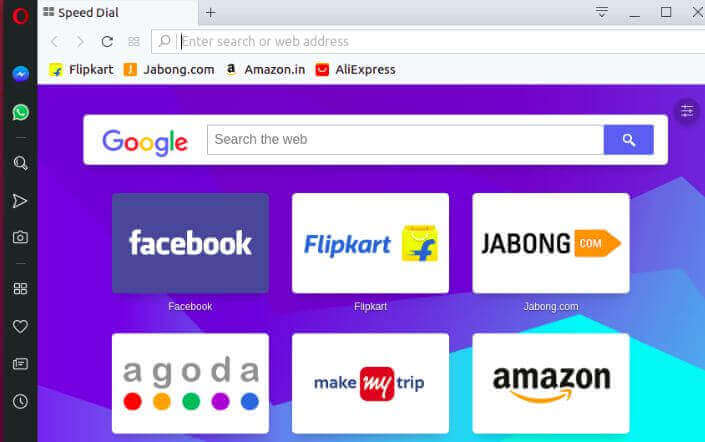Opera web browser is supporting Windows, macOS, and Linux operating systems, and it has been developed by the Norwegian company Opera Software. Opera web browser was initially developed in the year 1995 using the C++ programming language and released under a Freeware license. Opera is an open-source application that is a popular web browser. In this article, we are going to learn ‘How To Install Opera Web Browser (Opera Stable Version) In Ubuntu – A Faster, Safer, Smarter Web Browser For Linux.
Follow the below steps to install Opera Web Browser (Opera Stable Version) in Ubuntu:
Let’s first start with updating the system repositories of Ubuntu using the below command.
itsmarttricks@mangesh:~$ sudo apt-get update [sudo] password for itsmarttricks: Ign:1 http://dl.google.com/linux/chrome/deb stable InRelease Ign:2 http://ppa.launchpad.net/aseman/desktop-apps/ubuntu bionic InRelease Hit:3 http://download.virtualbox.org/virtualbox/debian bionic InRelease Get:4 http://dl.google.com/linux/chrome/deb stable Release [943 B] Hit:5 http://in.archive.ubuntu.com/ubuntu bionic InRelease Hit:6 http://ppa.launchpad.net/audio-recorder/ppa/ubuntu bionic InRelease Get:7 http://dl.google.com/linux/chrome/deb stable Release.gpg [819 B] Get:8 http://security.ubuntu.com/ubuntu bionic-security InRelease [83.2 kB] Hit:9 http://ppa.launchpad.net/deluge-team/ppa/ubuntu bionic InRelease Get:10 http://in.archive.ubuntu.com/ubuntu bionic-updates InRelease [88.7 kB]
Once you’ve updated system repositories, now we have to download the Opera stable version package from its official website. So use the below command to download the same.
itsmarttricks@mangesh:~$ wget http://download3.operacdn.com/pub/opera/desktop/56.0.3051.104/linux/opera-stable_56.0.3051.104_amd64.deb --2018-11-18 20:25:16-- http://download3.operacdn.com/pub/opera/desktop/56.0.3051.104/linux/opera-stable_56.0.3051.104_amd64.deb Resolving download3.operacdn.com (download3.operacdn.com)... 23.64.21.104 Connecting to download3.operacdn.com (download3.operacdn.com)|23.64.21.104|:80... connected. HTTP request sent, awaiting response... 200 OK Length: 56689076 (54M) [application/x-debian-package] Saving to: ‘opera-stable_56.0.3051.104_amd64.deb’ opera-stable_56.0.3 100%[===================>] 54.06M 929KB/s in 1m 41s 2018-11-18 20:26:57 (547 KB/s) - ‘opera-stable_56.0.3051.104_amd64.deb’ saved [56689076/56689076]
Enter the following command to see if the .deb package of Opera Web Browser (Opera Stable Version) is downloaded. Refer to the output below
itsmarttricks@mangesh:~$ ls -l opera-stable_56.0.3051.104_amd64.deb -rw-r--r-- 1 itsmarttricks itsmarttricks 56689076 Nov 14 17:52 opera-stable_56.0.3051.104_amd64.deb
Now we are ready to install the Opera web browser package. so let’s go ahead and install Opera web browser package using the below command.
itsmarttricks@mangesh:~$ sudo dpkg -i opera-stable_56.0.3051.104_amd64.deb [sudo] password for itsmarttricks: Selecting previously unselected package opera-stable. (Reading database ... 187542 files and directories currently installed.) Preparing to unpack opera-stable_56.0.3051.104_amd64.deb ... Unpacking opera-stable (56.0.3051.104) ... dpkg: dependency problems prevent configuration of opera-stable: opera-stable depends on libcurl3 (>= 7.16.2) | libcurl4 (>= 7.58.0); however: Package libcurl3 is not installed. Package libcurl4 is not installed. Processing triggers for gnome-menus (3.13.3-11ubuntu1.1) ... Processing triggers for desktop-file-utils (0.23-1ubuntu3.18.04.1) ... Processing triggers for mime-support (3.60ubuntu1) ... Processing triggers for shared-mime-info (1.9-2) ... Processing triggers for hicolor-icon-theme (0.17-2) ... opera-stable
As you can see above we have successfully installed the Opera Web Browser (Opera Stable Version) package. To confirm the same reference the below command.
itsmarttricks@mangesh:~$ sudo dpkg -l opera-stable Desired=Unknown/Install/Remove/Purge/Hold | Status=Not/Inst/Conf-files/Unpacked/halF-conf/Half-inst/trig-aWait/Trig-pend |/ Err?=(none)/Reinst-required (Status,Err: uppercase=bad) ||/ Name Version Architecture Description +++-==============-============-============-================================= iU opera-stable 56.0.3051.10 amd64 Fast and secure web browser
Now to open the Opera Web Browser just type the command Opera on the shell prompt. Refer to the command below.
itsmarttricks@mangesh:~$ opera
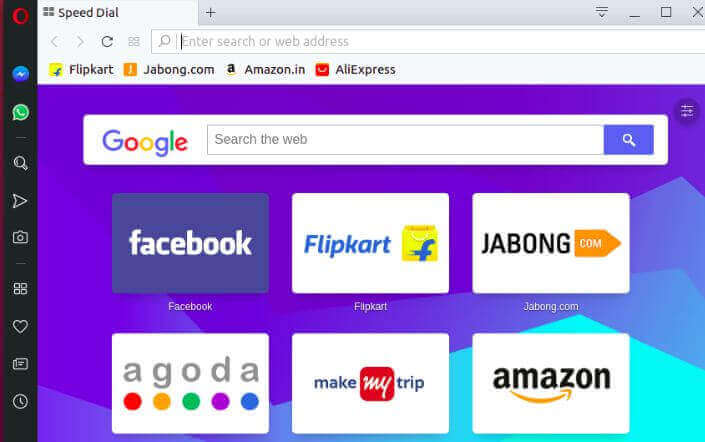
You can also open the Opera Web Browser application graphically using search your computer box. Refer to the snapshot below.
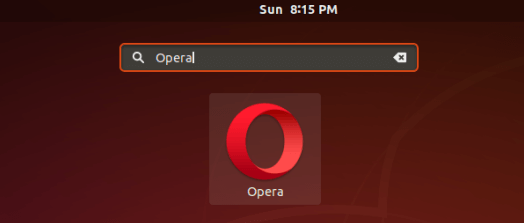
Also Read – How To Install Google Chrome In Ubuntu.
How To Uninstall Opera Web Browser In Ubuntu?
For any reason, if you don’t like Opera Web Browser and want to uninstall the application from your system using the following commands.
itsmarttricks@mangesh:~$ sudo dpkg -r opera-stable [sudo] password for itsmarttricks: (Reading database ... 187662 files and directories currently installed.) Removing opera-stable (56.0.3051.104) ... Processing triggers for hicolor-icon-theme (0.17-2) ... Processing triggers for shared-mime-info (1.9-2) ... Processing triggers for gnome-menus (3.13.3-11ubuntu1.1) ... Processing triggers for desktop-file-utils (0.23-1ubuntu3.18.04.1) ... Processing triggers for mime-support (3.60ubuntu1) ...
That’s all, In this article, we have explained the How To Install Opera Web Browser (Opera Stable Version) In Ubuntu – A Faster, Safer, Smarter Web Browser For Linux. I hope you enjoy this article. If you like this article, then just share it. If you have any questions about this article, please comment.