In this article, we will learn How to install Nero Linux Burning ROM Software in Ubuntu 18.04. Nero Burning Rom is used to burn/copy data (files and directories) to a CD/DVD. It supports different discs such as CD, CD-RW, DVD, DVD-RW, blue ray, etc. to burn data. Nero Linux also supports label printing. Nero Burning ROM is a multiplatform application available for all major operating systems, namely Linux, Microsoft Windows, and Mac OS. It supports disk image files such as .iso & .nrg and is able to burn these types of files to CD/DVD. Nero can erase data from erasable disks and reintroduce new data. Nero Linux Burning ROM Software was developed by the Nero AG team and was first released in 1997 under an owner’s license, as Nero Burning ROM is a premium application.

Follow the below steps to install Nero Linux Burning ROM Software in Ubuntu:
Before starting the installation of Nero Linux Burning ROM Software let’s update the packages & repositories of Ubuntu 18.04 using below command.
itsmarttricks@mangesh:~$ sudo apt-get update [sudo] password for itsmarttricks: Ign:1 cdrom://Ubuntu 18.04.1 LTS _Bionic Beaver_ - Release amd64 (20180725) bionic InRelease Err:2 cdrom://Ubuntu 18.04.1 LTS _Bionic Beaver_ - Release amd64 (20180725) bionic Release Please use apt-cdrom to make this CD-ROM recognized by APT. apt-get update cannot be used to add new CD-ROMs Ign:3 http://dl.google.com/linux/chrome/deb stable InRelease Hit:4 http://ppa.launchpad.net/alessandro-strada/ppa/ubuntu bionic InRelease Hit:5 http://dl.google.com/linux/chrome/deb stable Release
After updating the packages & repositories now we have to download the Nero Linux Burning ROM Software from its official website. Hence to download the same use the below command.
itsmarttricks@mangesh:~$ wget -O nero-64bit.deb http://drive.noobslab.com/data/apps/nero/nerolinux-4.0.0.0b-x86_64.deb --2019-02-24 18:24:40-- http://drive.noobslab.com/data/apps/nero/nerolinux-4.0.0.0b-x86_64.deb Resolving drive.noobslab.com (drive.noobslab.com)... 108.167.143.64 Connecting to drive.noobslab.com (drive.noobslab.com)|108.167.143.64|:80... connected. HTTP request sent, awaiting response... 200 OK Length: 17386312 (17M) [application/x-debian-package] Saving to: ‘nero-64bit.deb’ nero-64bit.deb 100%[===================>] 16.58M 1.28MB/s in 22s 2019-02-24 18:25:04 (755 KB/s) - ‘nero-64bit.deb’ saved [17386312/17386312]
As you can see below I have already downloaded the Nero Linux Burning ROM Software .deb package. Refer to the output below.
itsmarttricks@mangesh:~$ ls -l nero-64bit.deb -rw-r--r-- 1 itsmarttricks itsmarttricks 17386312 Mar 27 2015 nero-64bit.deb
Now we are ready to install Nero Linux Burning ROM Software package. So let’s go ahead and install the same using the below command.
itsmarttricks@mangesh:~$ sudo dpkg -i nero-64bit.deb Selecting previously unselected package nerolinux. (Reading database ... 193740 files and directories currently installed.) Preparing to unpack nero-64bit.deb ... Unpacking nerolinux (4.0.0.0-1) ... Setting up nerolinux (4.0.0.0-1) ... Processing triggers for hicolor-icon-theme (0.17-2) ... Processing triggers for man-db (2.8.3-2ubuntu0.1) ... Processing triggers for gnome-menus (3.13.3-11ubuntu1.1) ... Processing triggers for desktop-file-utils (0.23-1ubuntu3.18.04.1) ... Processing triggers for mime-support (3.60ubuntu1) ... Processing triggers for libc-bin (2.27-3ubuntu1) ...
As you can see above we have successfully installed the Nero Linux Burning ROM Software package. Now to confirm the same use the below command.
itsmarttricks@mangesh:~$ sudo dpkg -l nerolinux Desired=Unknown/Install/Remove/Purge/Hold | Status=Not/Inst/Conf-files/Unpacked/halF-conf/Half-inst/trig-aWait/Trig-pend |/ Err?=(none)/Reinst-required (Status,Err: uppercase=bad) ||/ Name Version Architecture Description +++-==============-============-============-================================= ii nerolinux 4.0.0.0-1 amd64 Nero Linux Disc Burning Software
Now type the nero command at the shell prompt to open the application. Refer to the command below.
itsmarttricks@mangesh:~$ nero

Accept the license agreement and click Next to continue with the configuration.

Simply enter your Nero Burning ROM License Key to continue the setup and Click OK.

You can also open Nero Linux Burning ROM Software graphically by searching your Ubuntu Applications box. See snapshots below.

Also Read- How to install XFburn Disc Burner in Ubuntu
How To Uninstall Nero Linux Burning ROM Software in Ubuntu?
For any reason, if you don’t like Nero Linux Burning ROM Software and want to uninstall the application from your system using the following command.
itsmarttricks@mangesh:~$ sudo dpkg -r nerolinux (Reading database ... 194393 files and directories currently installed.) Removing nerolinux (4.0.0.0-1) ... Processing triggers for hicolor-icon-theme (0.17-2) ... Processing triggers for gnome-menus (3.13.3-11ubuntu1.1) ... Processing triggers for desktop-file-utils (0.23-1ubuntu3.18.04.1) ... Processing triggers for mime-support (3.60ubuntu1) ... Processing triggers for man-db (2.8.3-2ubuntu0.1) ... Processing triggers for libc-bin (2.27-3ubuntu1) ...
Also Read- How to make a Bootable Multiboot USB Flash Drive for Windows and Linux
That’s all, In this article, we have explained the How to install Nero Linux Burning ROM Software in Ubuntu . I hope you enjoy this article. If you like this article, then just share it. If you have any questions about this article, please comment.
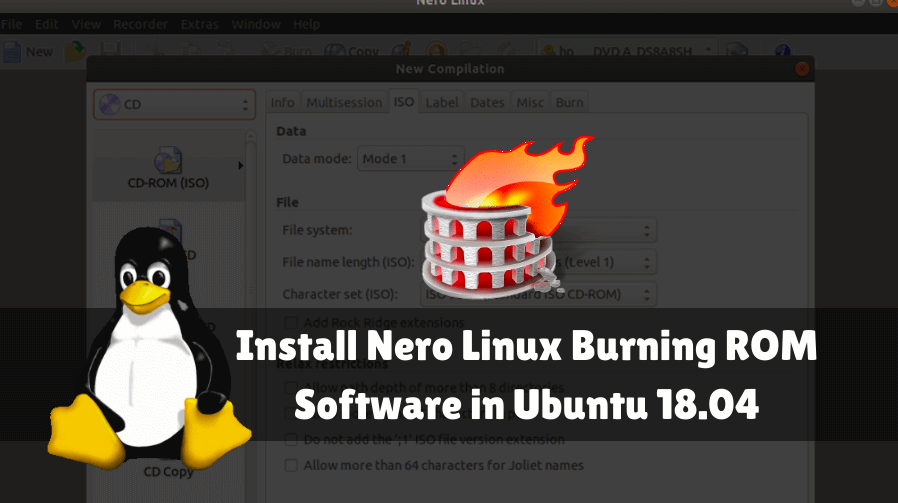
Why did you put the necessary commands in yellow font so it makes it hard to read against the white background?
OK will check
Please check now.
Thanks for highlighted.
Hello
Is it only the Demo version which can be installed or do you get to install a full version on Linux ?
The version I purchased apparently only works on Windows