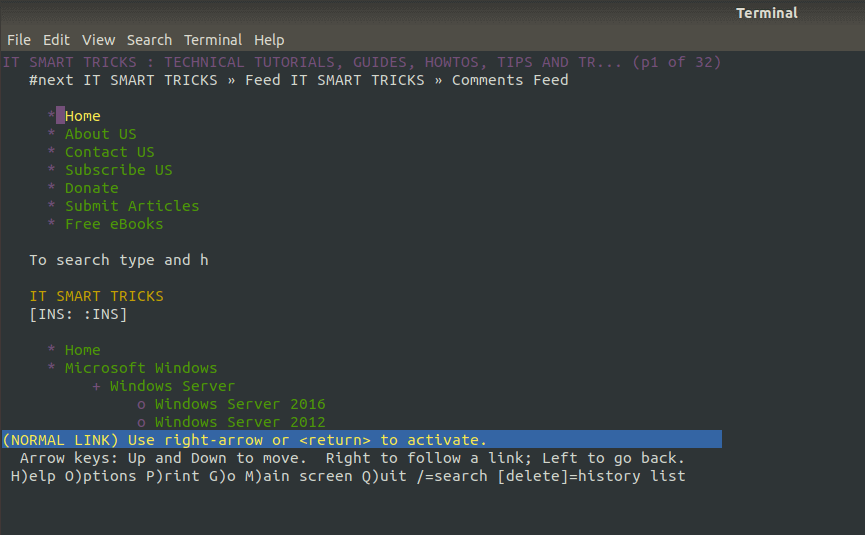In the article, we will discuss ‘How to install Lynx Text-Based Web Browser on Ubuntu Linux. Lynx is a text web browser used to access websites on browser text modes. This browser was first developed by some students in 1992. Similar to other web browsers, the Linux web browser comes with many useful options and supports compulsory protocols such as HTTP, FTP, HTTPS, etc. Lynx The web browser is known as one of the oldest browsers ever built.
Follow the below steps to Install Lynx Text-Based Web Browser on Ubuntu Linux:
Before starting the installation of the Lynx Text-Based Web Browser, we will use the following command to update Ubuntu Linux packages and repositories.
itsmarttricks@mangesh:~$ sudo apt-get update [sudo] password for itsmarttricks: Ign:1 cdrom://Ubuntu 18.04.1 LTS _Bionic Beaver_ - Release amd64 (20180725) bionic InRelease Err:2 cdrom://Ubuntu 18.04.1 LTS _Bionic Beaver_ - Release amd64 (20180725) bionic Release Please use apt-cdrom to make this CD-ROM recognized by APT. apt-get update cannot be used to add new CD-ROMs Ign:3 http://dl.google.com/linux/chrome/deb stable InRelease Hit:4 http://ppa.launchpad.net/alessandro-strada/ppa/ubuntu bionic InRelease Hit:5 http://download.virtualbox.org/virtualbox/debian bionic InRelease
Install Lynx Text-Based Web Browser:
Now we are ready to install the Lynx Text-Based Web Browser package. So let’s go ahead and install the same using the below command.
itsmarttricks@mangesh:~$ sudo apt-get install lynx Reading package lists... Done Building dependency tree Reading state information... Done The following packages were automatically installed and are no longer required: java-wrappers libqt5sql5 libqt5sql5-sqlite putty-tools zlib1g-dev Use 'sudo apt autoremove' to remove them. The following additional packages will be installed: lynx-common The following NEW packages will be installed: lynx lynx-common 0 upgraded, 2 newly installed, 0 to remove and 44 not upgraded. Need to get 1,568 kB of archives. After this operation, 5,485 kB of additional disk space will be used. Do you want to continue? [Y/n] y Get:1 http://in.archive.ubuntu.com/ubuntu bionic/universe amd64 lynx-common all 2.8.9dev16-3 [940 kB] Get:2 http://in.archive.ubuntu.com/ubuntu bionic/universe amd64 lynx amd64 2.8.9dev16-3 [628 kB]
We have successfully installed the Lynx Text-Based Web Browser. To make sure to use the following command.
itsmarttricks@mangesh:~$ sudo dpkg -l lynx [sudo] password for itsmarttricks: Desired=Unknown/Install/Remove/Purge/Hold | Status=Not/Inst/Conf-files/Unpacked/halF-conf/Half-inst/trig-aWait/Trig-pend |/ Err?=(none)/Reinst-required (Status,Err: uppercase=bad) ||/ Name Version Architecture Description +++-==============-============-============-================================= ii lynx 2.8.9dev16-3 amd64 classic non-graphical (text-mode)
Now to open the Lynx Text-Based Web Browser just type the command lynx on the shell prompt. Refer to the command below.
itsmarttricks@mangesh:~$ lynx
Lynx Text-Based Web Browser Home Page:

You can open any website using the lynx command with the URL of the browser. See the following commands.
itsmarttricks@mangesh:~$ lynx http://itsmarttricks.com/

Also Read – How to install Vivaldi Browser in Ubuntu Linux
Lynx Browser Keyboard Shortcuts:
Press Q – To Close the Lynx Web Browser
Press P – To Print a Page
Press / and Type some string – To Search for some Strings
Press M – To Go to Main Screen of the Webpage
Press H – Help Page of Lynx Web Browser
That’s all, In this article, we have explained How to install Lynx Text-Based Web Browser on Ubuntu Linux. I hope you enjoy this article. If you like this article, then just share it. If you have any questions about this article, please comment.