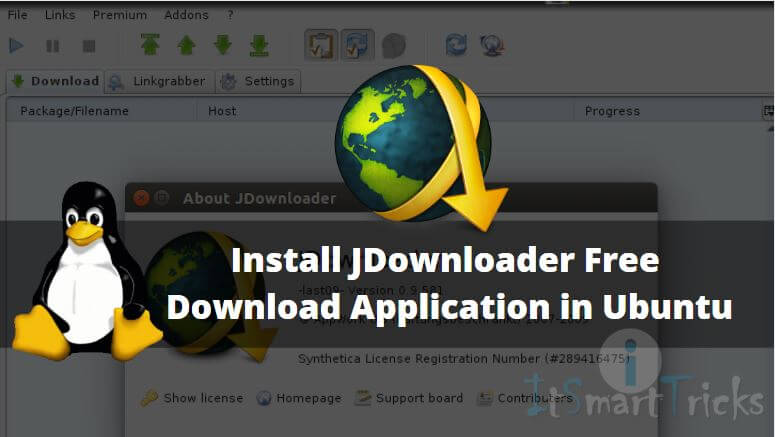In this article, we are going to learn How to install Jdownloader free download application in Ubuntu. Jdownloader is an open-source fast downloading application used to download content from the Internet. There are so many downloaders are available on the internet but the Jdownloader free download app is one of the most popular downloading applications with some nice features and light in weight. Jdownloader app is written using Java programming language and released under GNU GPLv3 License.
Now let’s have a look at features of Jdownloader free download application :
- It’s a cross-platform application available for major operating systems i.e. Linux, Microsoft Windows, macOS.
- Jdownloader app supports almost all major languages.
- You can start any number of downloads using this application at the same time.
- You can schedule your downloads to start or stop it at a later time.
- Set your downloading bandwidth limit.
- You can use official plugins to use Jdownloader free download application in any other application or any other devices like WordPress, Java supportable mobiles…etc.
- Start, pause, stop & Resume your downloads any time.
For more information and features of Jdownloader, you can visit the official website.

Follow the below steps to install JDownloader free download application in Ubuntu:
Before we start the installation of the Jdownloader free download application we have to install the official PPA repository for that. So let’s go ahead and install the same using the below command.
itsmarttricks@ubuntu:~$ sudo add-apt-repository ppa:jd-team/jdownloader # Install PPA Repository [sudo] password for itsmarttricks: More info: https://launchpad.net/~jd-team/+archive/ubuntu/jdownloader Press [ENTER] to continue or ctrl-c to cancel adding it gpg: keyring `/tmp/tmp4202in7g/secring.gpg' created gpg: keyring `/tmp/tmp4202in7g/pubring.gpg' created gpg: requesting key 6A68F637 from hkp server keyserver.ubuntu.com gpg: /tmp/tmp4202in7g/trustdb.gpg: trustdb created gpg: key 6A68F637: public key "Launchpad JDownloader PPA" imported gpg: no ultimately trusted keys found gpg: Total number processed: 1 gpg: imported: 1 (RSA: 1) OK
After installing the PPA repository let’s update the packages & repositories of Ubuntu using the below command to take effect.
itsmarttricks@ubuntu:~$ sudo apt-get update # Update Packages & Repositories Hit:1 http://security.ubuntu.com/ubuntu xenial-security InRelease Hit:2 http://ppa.launchpad.net/inkscape.dev/stable/ubuntu xenial InRelease Hit:3 http://ppa.launchpad.net/jd-team/jdownloader/ubuntu xenial InRelease Hit:4 http://us.archive.ubuntu.com/ubuntu xenial InRelease Hit:5 http://us.archive.ubuntu.com/ubuntu xenial-updates InRelease Hit:6 http://us.archive.ubuntu.com/ubuntu xenial-backports InRelease Reading package lists... Done
After updating the packages & repositories now we are ready to install the Jdownloader free download application. So let’s go ahead and install the same using the below command.
itsmarttricks@ubuntu:~$ sudo apt-get install jdownloader-installer # Install Jdownloader Package Reading package lists... Done Building dependency tree Reading state information... Done The following additional packages will be installed: ca-certificates-java default-jre default-jre-headless fonts-dejavu-extra java-common libgif7 openjdk-8-jre openjdk-8-jre-headless Suggested packages: default-java-plugin icedtea-8-plugin fonts-ipafont-gothic fonts-ipafont-mincho fonts-wqy-microhei fonts-wqy-zenhei fonts-indic The following NEW packages will be installed: ca-certificates-java default-jre default-jre-headless fonts-dejavu-extra java-common jdownloader-installer libgif7 openjdk-8-jre openjdk-8-jre-headless 0 upgraded, 9 newly installed, 0 to remove and 462 not upgraded. Need to get 28.9 MB of archives. After this operation, 107 MB of additional disk space will be used. Do you want to continue? [Y/n] y ---> Enter 'y' to continue the installation
Also Read – How to install Ktorrent BitTorrent Client in Ubuntu
As you can see above we have successfully installed the Jdownloader package. Now to confirm the same use the below command.
itsmarttricks@ubuntu:~$ sudo dpkg -l jdownloader-installer # Confirm the Installed Package Desired=Unknown/Install/Remove/Purge/Hold | Status=Not/Inst/Conf-files/Unpacked/halF-conf/Half-inst/trig-aWait/Trig-pend |/ Err?=(none)/Reinst-required (Status,Err: uppercase=bad) ||/ Name Version Architecture Description +++-====================================-=======================-=======================-============================================================================= ii jdownloader-installer 0.5-0jd4~ubuntu16.04.1~ all download manager for one-click hosting sites
Now to open the application just type the command JDownloader on the shell prompt. Refer to the command below.
itsmarttricks@ubuntu:~$ jdownloader # Open the Application
After running the above command the JDownloader application will open post downloading some official plugins. You can also open the application graphically using the Search your computer box.
Also Read – How To Install Deluge BitTorrent Client In Ubuntu
How To Uninstall JDownloader Application in Ubuntu?
For any reason, if you don’t like JDownloader Application and want to uninstall the application from your system using the following commands.
itsmarttricks@ubuntu:~$ sudo dpkg -r jdownloader-installer # Uninstall the Application (Reading database ... 252163 files and directories currently installed.) Removing jdownloader-installer (0.5-0jd4~ubuntu16.04.1~ppa1) ... Processing triggers for man-db (2.7.5-1) ... Processing triggers for hicolor-icon-theme (0.15-0ubuntu1) ... Processing triggers for gnome-menus (3.13.3-6ubuntu3.1) ... Processing triggers for desktop-file-utils (0.22-1ubuntu5) ... Processing triggers for bamfdaemon (0.5.3~bzr0+16.04.20160824-0ubuntu1) ... Rebuilding /usr/share/applications/bamf-2.index... Processing triggers for mime-support (3.59ubuntu1) ...
That’s all, In this article, we have explained How to Install JDownloader Free Download Application in Ubuntu. I hope you enjoy this article. If you like this article, then just share it. If you have any questions about this article, please comment.