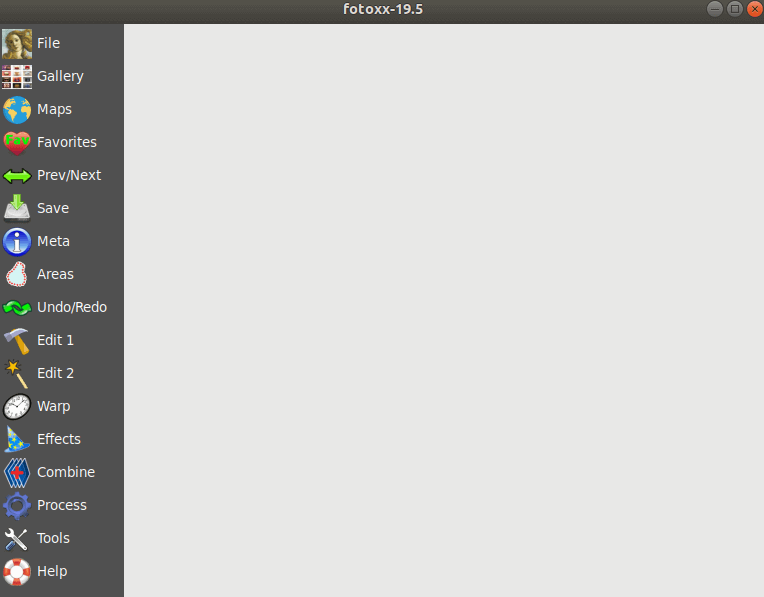In this article, we will learn How to install Fotoxx Linux Photo editor and Collection Manager in Ubuntu Linux. The Fotoxx is an open-source Linux Photo editor and Collection Manager used to edit images, photos, snapshots. It supports almost all image formats such as PNG, JPEG, TIF, GIF, and so forth. Image editing is a great application for the purpose, such as image crop, sharpen, edit, and apply effects to raw photos, resize images, rotate angles, apply blur effects, black and white effects, and various effects. Older photo effects, sharp and dark effects, etc.
Follow the below steps to install Fotoxx Linux Photo editor and Collection Manager in Ubuntu Linux:
Before starting the installation of Fotoxx Linux Photo editor and Collection Manager App, update the package and repository of Ubuntu Linux using the command given below.
itsmarttricks@mangesh:~$ sudo apt-get update [sudo] password for itsmarttricks: Ign:1 cdrom://Ubuntu 18.04.1 LTS _Bionic Beaver_ - Release amd64 (20180725) bionic InRelease Err:2 cdrom://Ubuntu 18.04.1 LTS _Bionic Beaver_ - Release amd64 (20180725) bionic Release Please use apt-cdrom to make this CD-ROM recognized by APT. apt-get update cannot be used to add new CD-ROMs Ign:3 http://dl.google.com/linux/chrome/deb stable InRelease Hit:4 http://ppa.launchpad.net/alessandro-strada/ppa/ubuntu bionic InRelease Get:5 http://packages.microsoft.com/repos/vscode stable InRelease [3,181 B]
Now we are ready to install Fotoxx Linux Photo editor and Collection Manager package. So let’s go ahead and install the same using the below command.
itsmarttricks@mangesh:~$ sudo apt-get install fotoxx Reading package lists... Done Building dependency tree Reading state information... Done The following packages were automatically installed and are no longer required: ca-certificates-mono cli-common libgdiplus libmono-accessibility4.0-cil libmono-corlib4.5-cil libmono-data-tds4.0-cil libmono-i18n-west4.0-cil xsel Use 'sudo apt autoremove' to remove them. The following additional packages will be installed: fotoxx-common leafpad libchamplain-0.12-0 libchamplain-gtk-0.12-0 libgtkimageview0 libimage-exiftool-perl liblensfun-data-v1 liblensfun1 libmime-charset-perl libposix-strptime-perl libsombok3 libunicode-linebreak-perl ufraw ufraw-batch Suggested packages: brasero evince-gtk libencode-hanextra-perl libpod2-base-perl gimp-ufraw Recommended packages: xgd-open libtiff The following NEW packages will be installed: fotoxx fotoxx-common leafpad libchamplain-0.12-0 libchamplain-gtk-0.12-0 libgtkimageview0 libimage-exiftool-perl liblensfun-data-v1 liblensfun1 libmime-charset-perl libposix-strptime-perl libsombok3 libunicode-linebreak-perl ufraw ufraw-batch 0 upgraded, 15 newly installed, 0 to remove and 27 not upgraded. Need to get 12.2 MB of archives. After this operation, 39.6 MB of additional disk space will be used. Do you want to continue? [Y/n] y Get:1 http://ppa.launchpad.net/dhor/myway/ubuntu bionic/main amd64 fotoxx-common all 19.5-1dhor~bionic [6,875 kB]
As you can see above we have successfully installed the Fotoxx Linux Photo editor and Collection Manager package. Now to confirm the same use the below command.
itsmarttricks@mangesh:~$ sudo dpkg -l fotoxx Desired=Unknown/Install/Remove/Purge/Hold | Status=Not/Inst/Conf-files/Unpacked/halF-conf/Half-inst/trig-aWait/Trig-pend |/ Err?=(none)/Reinst-required (Status,Err: uppercase=bad) ||/ Name Version Architecture Description +++-==============-============-============-================================= ii fotoxx 19.5-1dhor~b amd64 easy-to-use digital photo editor
Now to open the Fotoxx Linux Photo editor and Collection Manager just type the command fotoxx on the shell prompt. Refer to the command below.
itsmarttricks@mangesh:~$ fotoxx

You can also open the Fotoxx Linux Photo editor and Collection Manager application graphically using the Search your Ubuntu Applications box. Refer to the snapshot below.

Also Read- How to Create GIF File from Video on Linux Using Gifcurry
How To Uninstall Fotoxx Linux Photo editor and Collection Manager in Ubuntu Linux?
For any reason, if you don’t like Fotoxx Linux Photo editor and Collection Manager and want to uninstall the application from your system using the following command.
itsmarttricks@mangesh:~$ sudo dpkg -r fotoxx (Reading database ... 230567 files and directories currently installed.) Removing fotoxx (19.5-1dhor~bionic) ... Processing triggers for desktop-file-utils (0.23-1ubuntu3.18.04.2) ... Processing triggers for gnome-menus (3.13.3-11ubuntu1.1) ... Processing triggers for mime-support (3.60ubuntu1) ...
That’s all, In this article, we have explained How to install Fotoxx Linux Photo editor and Collection Manager in Ubuntu Linux. I hope you enjoy this article. If you like this article, then just share it. If you have any questions about this article, please comment.