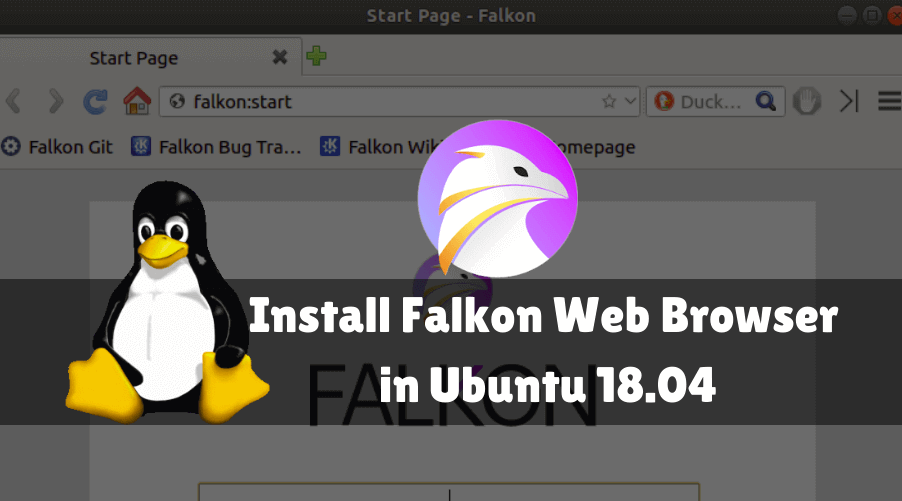In this article, we are going to learn How to install Falkon Web Browser in Ubuntu 18.04. Falkon is a free and open-source web browser in the past. It’s built on the QT web engine, which is the cover of the Chromium browser core. The Falcon provides many icon sets and other elements to match the user’s desktop operating system’s native look and feel. Some of the additional features of the browser include a collection of history, web feeds, and bookmarks at one place, the ability to take full screens screenshots, and “speed dial” home-like operas. Lower system resources are used for larger general purposes such as Firefox and Google Chrome. The Falcon QT uses cross-platform application frameworks and offers built-in AdBlock. By default, this Adblock has been whitelisted by Falcon’s main search engine, DuckDuckGo. There is a “portable” (not installed) version for the Windows platform. Falcon is delivered in portable apps.
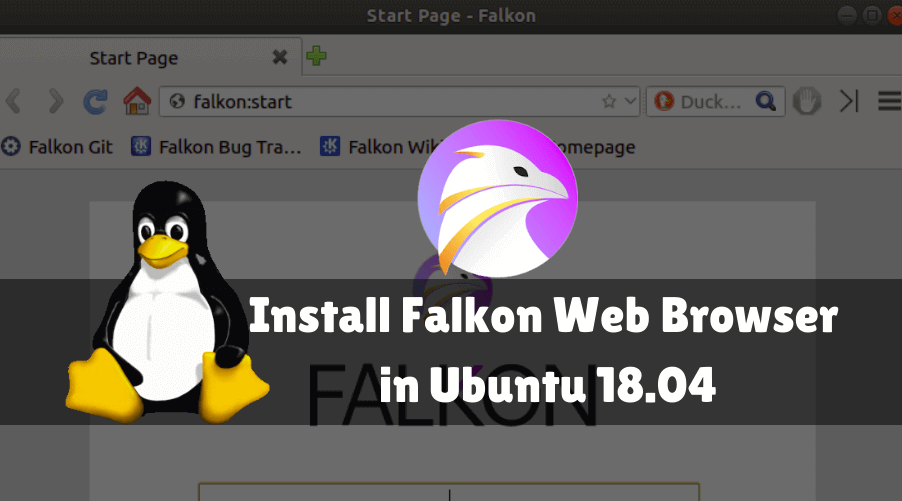
Follow the below steps to install Falkon Web Browser in Ubuntu 18.04:
Before starting the installation of the Falkon Web Browser, we will use the following command to update Ubuntu 18.04 packages and repositories.
itsmarttricks@mangesh:~$ sudo apt-get update Ign:1 cdrom://Ubuntu 18.04.1 LTS _Bionic Beaver_ - Release amd64 (20180725) bionic InRelease Err:2 cdrom://Ubuntu 18.04.1 LTS _Bionic Beaver_ - Release amd64 (20180725) bionic Release Please use apt-cdrom to make this CD-ROM recognized by APT. apt-get update cannot be used to add new CD-ROMs Ign:3 http://dl.google.com/linux/chrome/deb stable InRelease Hit:4 http://packages.microsoft.com/repos/vscode stable InRelease Hit:5 http://ppa.launchpad.net/alessandro-strada/ppa/ubuntu bionic InRelease
Install Falkon Web Browser:
Now we are ready to install the Falkon Web Browser package. So let’s go ahead and install the same using the below command.
itsmarttricks@mangesh:~$ sudo apt-get install falkon Reading package lists... Done Building dependency tree Reading state information... Done The following packages were automatically installed and are no longer required: java-wrappers putty-tools zlib1g-dev Use 'sudo apt autoremove' to remove them. The following NEW packages will be installed: falkon 0 upgraded, 1 newly installed, 0 to remove and 44 not upgraded. Need to get 0 B/2,016 kB of archives. After this operation, 9,752 kB of additional disk space will be used. Selecting previously unselected package falkon. (Reading database ... 194690 files and directories currently installed.) Preparing to unpack .../falkon_3.0.0-0ubuntu3_amd64.deb ... Unpacking falkon (3.0.0-0ubuntu3) ... Processing triggers for mime-support (3.60ubuntu1) ... Processing triggers for desktop-file-utils (0.23-1ubuntu3.18.04.2) ... Processing triggers for libc-bin (2.27-3ubuntu1) ... Processing triggers for man-db (2.8.3-2ubuntu0.1) ... Processing triggers for gnome-menus (3.13.3-11ubuntu1.1) ... Setting up falkon (3.0.0-0ubuntu3) ... Processing triggers for hicolor-icon-theme (0.17-2) ... Processing triggers for libc-bin (2.27-3ubuntu1) ...
We have successfully installed the Falkon Web Browser. To make sure to use the following command.
itsmarttricks@mangesh:~$ sudo dpkg -l falkon Desired=Unknown/Install/Remove/Purge/Hold | Status=Not/Inst/Conf-files/Unpacked/halF-conf/Half-inst/trig-aWait/Trig-pend |/ Err?=(none)/Reinst-required (Status,Err: uppercase=bad) ||/ Name Version Architecture Description +++-==============-============-============-================================= ii falkon 3.0.0-0ubunt amd64 lightweight web browser based on
Now to open the Falkon Web Browser just type the command falkon on the shell prompt. Refer to the command below.
itsmarttricks@mangesh:~$ falkon
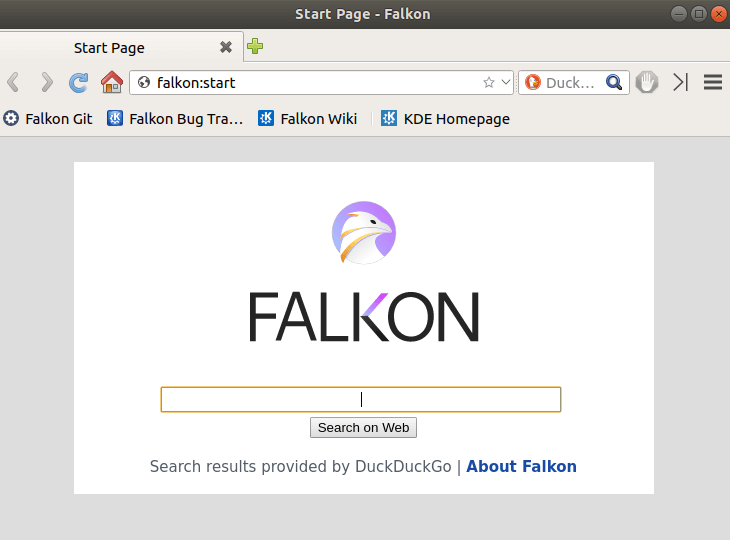
Also Read – How To Install Google Chrome In Ubuntu 18.04 – The Fast and Secure Web Browser For Linux
You can also open the Falkon Web Browser graphically using search your computer box. Refer to the snapshot below.
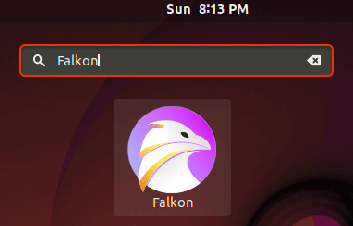
How To Uninstall Falkon Web Browser in Ubuntu 18.04?
For any reason, if you don’t like Falkon Web Browser and want to uninstall the application from your system using the following command.
itsmarttricks@mangesh:~$ sudo apt-get install falkon Reading package lists... Done Building dependency tree Reading state information... Done falkon is already the newest version (3.0.0-0ubuntu3). falkon set to manually installed. The following packages were automatically installed and are no longer required: java-wrappers putty-tools zlib1g-dev Use 'sudo apt autoremove' to remove them. 0 upgraded, 0 newly installed, 0 to remove and 44 not upgraded.
That’s all, In this article, we have explained How to install Falkon Web Browser in Ubuntu 18.04. I hope you enjoy this article. If you like this article, then just share it. If you have any questions about this article, please comment.