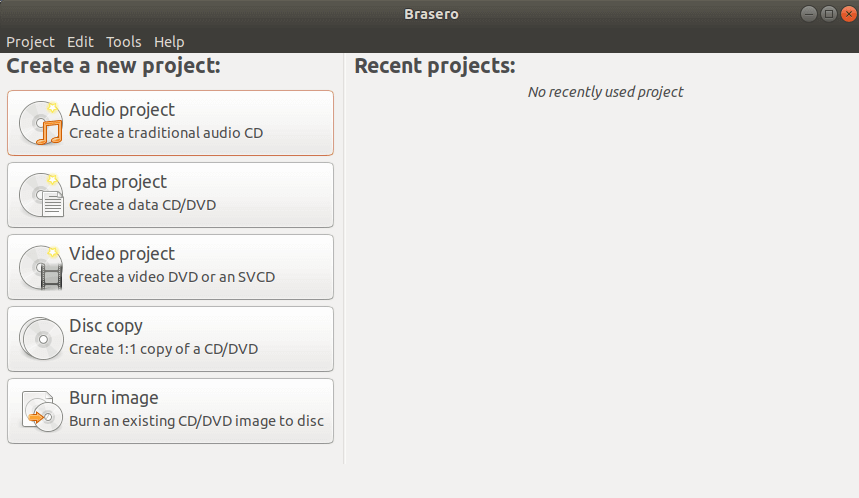In this article, we will learn How to install Brasero Disc Burner Software in Ubuntu. Brasero is a free disc-burning program for systems like Unix, which works as Graphical Front-End cdrtools, cdrskin, growisofs and libburn. Licensed by the terms of the GNU General Public License, Brasero is free software. Brasero is a free open source, lightweight, simple and easy to use application that is used to burn CD/DVD specially designed for the GNOME desktop environment, but we can install and use it in any Linux distribution. Brasero is only available for operating systems related to Linux or Unix. This application was developed by Philippe Rouquier and Luis Medinas using the C programming language and released under the GPL (General Public License). Brasero supports image files such as ISO. Like any other Disc Burner application, Brasero also has features such as burning CDs, DVDs, creating disc duplications, creating audio CDs / DVDs, etc.
Follow the below steps to install Brasero Disc Burner Software in Ubuntu:
Before starting the installation of Brasero Disc Burner Software let’s update the packages and repositories of Ubuntu. We can do so using the below command.
itsmarttricks@mangesh:~$ sudo apt-get update [sudo] password for itsmarttricks: Ign:1 cdrom://Ubuntu 18.04.1 LTS _Bionic Beaver_ - Release amd64 (20180725) bionic InRelease Err:2 cdrom://Ubuntu 18.04.1 LTS _Bionic Beaver_ - Release amd64 (20180725) bionic Release Please use apt-cdrom to make this CD-ROM recognized by APT. apt-get update cannot be used to add new CD-ROMs Ign:3 http://dl.google.com/linux/chrome/deb stable InRelease Hit:4 http://ppa.launchpad.net/alessandro-strada/ppa/ubuntu bionic InRelease Hit:5 http://packages.microsoft.com/repos/vscode stable InRelease
After updating the packages and repositories, we are now ready to install Brasero Disk Burner software package. Brasero is part of the default repository of Ubuntu, so we do not have to install any third-party PPA repository. So run the following command to install it.
itsmarttricks@mangesh:~$ sudo apt-get install brasero Reading package lists... Done Building dependency tree Reading state information... Done The following packages were automatically installed and are no longer required: libexo-1-0 libexo-2-0 libexo-common libexo-helpers libxfce4ui-1-0 libxfce4ui-2-0 libxfce4ui-common libxfce4util-bin libxfce4util-common libxfce4util7 libxfconf-0-2 xfconf Use 'sudo apt autoremove' to remove them. The following additional packages will be installed: brasero-cdrkit brasero-common cdrdao dvd+rw-tools dvdauthor growisofs libbrasero-media3-1 libperl4-corelibs-perl nautilus-extension-brasero wodim Suggested packages: vcdimager libdvdcss2 tracker readom cdrskin gstreamer1.0-fluendo-mp3 cdrkit-doc The following NEW packages will be installed: brasero brasero-cdrkit brasero-common cdrdao dvd+rw-tools dvdauthor growisofs libbrasero-media3-1 libperl4-corelibs-perl nautilus-extension-brasero wodim 0 upgraded, 11 newly installed, 0 to remove and 293 not upgraded. Need to get 3,304 kB of archives. After this operation, 15.9 MB of additional disk space will be used. Do you want to continue? [Y/n] y Get:1 http://in.archive.ubuntu.com/ubuntu bionic/universe amd64 brasero-common all 3.12.1-4ubuntu2 [1,829 kB]
We have successfully installed the Brasero Disc Burner Software package. To confirm the same you can use the following command.
itsmarttricks@mangesh:~$ sudo dpkg -l brasero Desired=Unknown/Install/Remove/Purge/Hold | Status=Not/Inst/Conf-files/Unpacked/halF-conf/Half-inst/trig-aWait/Trig-pend |/ Err?=(none)/Reinst-required (Status,Err: uppercase=bad) ||/ Name Version Architecture Description +++-==============-============-============-================================= ii brasero 3.12.1-4ubun amd64 CD/DVD burning application for GN
Now type the brasero command at the shell prompt to open the application. Refer to the command below.
itsmarttricks@mangesh:~$ brasero

You can also open Brasero Disc Burner Software graphically by searching your Ubuntu Applications box. See snapshots below.

Also Read- How to install Nero Linux Burning ROM Software in Ubuntu
How To Uninstall Brasero Disc Burner Software in Ubuntu?
For any reason, if you don’t like Brasero Disc Burner Software and want to uninstall the application from your system using the following command.
itsmarttricks@mangesh:~$ sudo dpkg -r brasero (Reading database ... 194686 files and directories currently installed.) Removing brasero (3.12.1-4ubuntu2) ... Processing triggers for man-db (2.8.3-2ubuntu0.1) ... Processing triggers for gnome-menus (3.13.3-11ubuntu1.1) ... Processing triggers for desktop-file-utils (0.23-1ubuntu3.18.04.1) ... Processing triggers for mime-support (3.60ubuntu1) ...
Also Read- How to install XFburn Disc Burner in Ubuntu
That’s all, In this article, we have explained How to install Brasero Disc Burner Software in Ubuntu. I hope you enjoy this article. If you like this article, then just share it. If you have any questions about this article, please comment.