In this article, we will learn How to install BlueGriffon WYSIWYG content editor in Ubuntu Linux. BlueGriffon is a free and open-source website editor application used to develop a website. This is a good alternative to Adobe Dream viewer. BlueGriffon was initially developed by Daniel Glazman using multiple programming languages, such as the Java, C ++, C, and GPL 2.0 licenses. This is a great lightweight app. Bluegriffon WYSIWYG content editor application is available for major operating systems i.e. Linux, Microsoft Windows, macOS. It is Supports different web formats like HTML 4, HTML 5, XHTML 1.0, XHTML 1.1 and supports almost all languages.
Follow the below steps to install BlueGriffon WYSIWYG content editor in Ubuntu Linux:
Before installing the BlueGriffon WYSIWYG content editor, we will need to install the required PPA repositories. To do so follow the command below.
itsmarttricks@mangesh:~$ sudo apt-get update [sudo] password for itsmarttricks: Ign:1 cdrom://Ubuntu 18.04.1 LTS _Bionic Beaver_ - Release amd64 (20180725) bionic InRelease Err:2 cdrom://Ubuntu 18.04.1 LTS _Bionic Beaver_ - Release amd64 (20180725) bionic Release Please use apt-cdrom to make this CD-ROM recognized by APT. apt-get update cannot be used to add new CD-ROMs Ign:3 http://dl.google.com/linux/chrome/deb stable InRelease Hit:4 http://ppa.launchpad.net/alessandro-strada/ppa/ubuntu bionic InRelease Hit:5 http://packages.microsoft.com/repos/vscode stable InRelease
Now we have to download the BlueGriffon WYSIWYG content editor package from the official website. So to download the same use the below command.
itsmarttricks@mangesh:~$ wget http://bluegriffon.org/freshmeat/3.0/bluegriffon-3.0.Ubuntu16.04-x86_64.tar.bz2 --2019-03-26 20:55:02-- http://bluegriffon.org/freshmeat/3.0/bluegriffon-3.0.Ubuntu16.04-x86_64.tar.bz2 Resolving bluegriffon.org (bluegriffon.org)... 66.33.213.195 Connecting to bluegriffon.org (bluegriffon.org)|66.33.213.195|:80... connected. HTTP request sent, awaiting response... 200 OK Length: 63121700 (60M) [application/x-bzip2] Saving to: ‘bluegriffon-3.0.Ubuntu16.04-x86_64.tar.bz2’ bluegriffon-3.0.Ubu 100%[===================>] 60.20M 367KB/s in 9m 44s 2019-03-26 21:04:47 (106 KB/s) - ‘bluegriffon-3.0.Ubuntu16.04-x86_64.tar.bz2’ saved [63121700/63121700]
Here I have downloaded the BlueGreen package See the output below.
itsmarttricks@mangesh:~$ ls -l bluegriffon-3.0.Ubuntu16.04-x86_64.tar.bz2 -rw-r--r-- 1 itsmarttricks itsmarttricks 63121700 Nov 16 2017 bluegriffon-3.0.Ubuntu16.04-x86_64.tar.bz2
You need to extract it after downloading the package in tar.bz2 format. So, extract the package using the following command.
itsmarttricks@mangesh:~$ tar -xjvf bluegriffon-3.0.Ubuntu16.04-x86_64.tar.bz2bluegriffon/ bluegriffon/libplds4.so bluegriffon/libmozsqlite3.so bluegriffon/precomplete bluegriffon/libnss3.so bluegriffon/application.ini bluegriffon/gmp-clearkey/ bluegriffon/gmp-clearkey/0.1/ bluegriffon/gmp-clearkey/0.1/manifest.json bluegriffon/gmp-clearkey/0.1/libclearkey.so bluegriffon/plugin-container bluegriffon/components/
Bluegriffon is an open source web editor portable application. So you do not need to install it. After extracting the package, simply change the directory to Bluegriffon. Here you will find all the support files of the application. See the output below.
itsmarttricks@mangesh:~$ cd bluegriffon/ itsmarttricks@mangesh:~/bluegriffon$ ls application.ini gmp-clearkey libmozgtk.so libsoftokn3.so bluegriffon greprefs.js libmozsqlite3.so libssl3.so bluegriffon-bin gtk2 libnspr4.so libxul.so chrome hyphenation libnss3.so modules chrome.manifest icudt58l.dat libnssckbi.so platform.ini components libfreeblpriv3.chk libnssutil3.so plugin-container defaults libfreeblpriv3.so libplc4.so precomplete dependentlibs.list liblgpllibs.so libplds4.so removed-files dictionaries libmozavcodec.so libsmime3.so res distribution libmozavutil.so libsoftokn3.chk run-mozilla.sh
So, from all the support files we are concerned about a script file named bluegriffon. Refer to the above output. To open the BlueGriffon WYSIWYG content editor application, simply execute the script file using the following command.
itsmarttricks@mangesh:~/bluegriffon$ sudo ./bluegriffon

Also Read – How to install SciTE Text Editor in Ubuntu Linux
That’s all, In this article, we have explained How to install BlueGriffon WYSIWYG content editor in Ubuntu Linux. I hope you enjoy this article. If you like this article, then just share it. If you have any questions about this article, please comment.
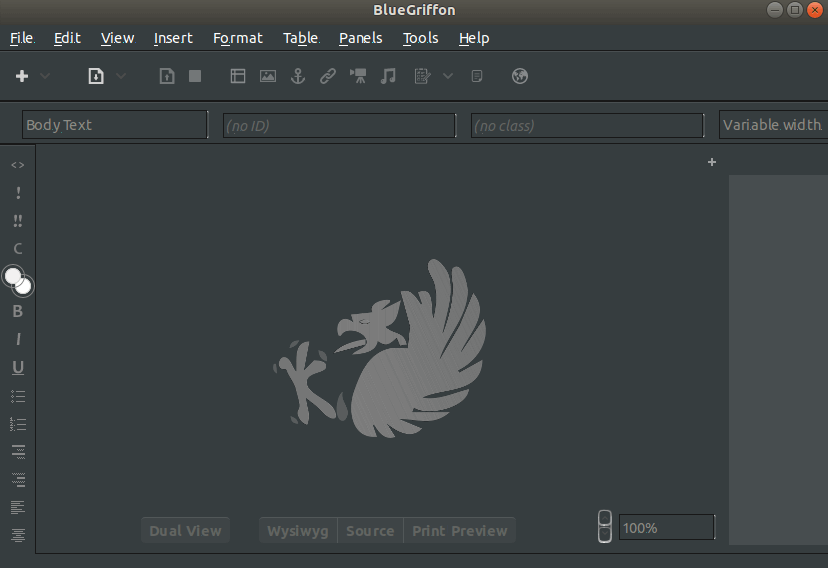
I don’t see why you would use sudo to execute the program. You use sudo ./bluegriffon in your article. However, I installed the program in my home directory and I do not need to use sudo to execute it. You should NEVER use sudo, unless you ABSOLUTELY have to. It is a security risk to elevate a program to root (admin) level, when performing normal user-level tasks.
I should add that, otherwise, this is a good article. And thanks! You brought this WYSIWYG editor to my attention and helped me to install it.
I think there is an error in your tar extract command,
itsmarttricks@mangesh:~$ tar -xjvf bluegriffon-3.0.Ubuntu16.04-x86_64.tar.bz2bluegriffon/
specifically, it looks like “bluegriffon/” was accidentally appended to the command. I got an error when I tried to run it as shown. So I removed “bluegriffon/” and tried again.
The extraction was successful, and bluegriffon ran correctly. As hapihakr suggested, I did not use sudo.