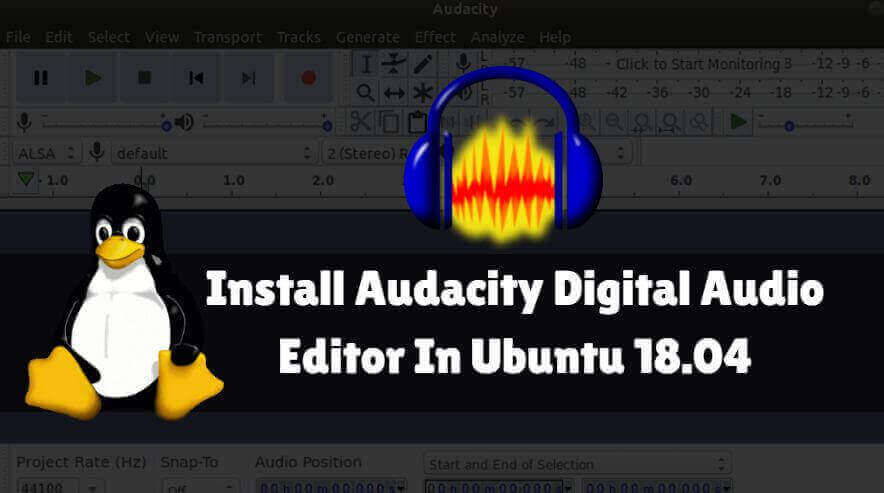In this article, we will learn How To Install Audacity Digital Audio Editor In Ubuntu. Audacity is an open-source application used to edit audio files and record. Audacity is a cross-platform application and easy-to-use, multi-track audio editor and recorder for Windows, Mac OS X, GNU/Linux. The Audacity Audio Editor was developed by the Audacity team and released for the first time on the GNU GPLv2+ license in the year 2000.

Follow the below steps to Install Audacity Digital Audio Editor In Ubuntu:
Before starting the installation of the Audacity Digital Audio Editor application we have to install the official PPA repository for that as it’s not a part of the default repository of Ubuntu. To install the PPA repository in Ubuntu, open the terminal and run the following command.
itsmarttricks@mangesh:~$ sudo add-apt-repository ppa:ubuntuhandbook1/audacity [sudo] password for itsmarttricks: The PPA contains the most recent release of Audacity since Audacity Team only provides an daily build PPA. Removed Audacity 2.3.0 package, since it is considered ‘experimental’ for Linux. For help, please use Audacity forum: http://forum.audacityteam.org/ More info: https://launchpad.net/~ubuntuhandbook1/+archive/ubuntu/audacity Press [ENTER] to continue or Ctrl-c to cancel adding it. Ign:1 cdrom://Ubuntu 18.04.1 LTS _Bionic Beaver_ - Release amd64 (20180725) bionic InRelease Err:2 cdrom://Ubuntu 18.04.1 LTS _Bionic Beaver_ - Release amd64 (20180725) bionic Release Please use apt-cdrom to make this CD-ROM recognized by APT. apt-get update cannot be used to add new CD-ROMs Ign:3 http://dl.google.com/linux/chrome/deb stable InRelease Ign:4 http://ppa.launchpad.net/aseman/desktop-apps/ubuntu bionic InRelease Hit:5 http://download.virtualbox.org/virtualbox/debian bionic InRelease Get:6 http://dl.google.com/linux/chrome/deb stable Release [943 B] Get:7 http://dl.google.com/linux/chrome/deb stable Release.gpg [819 B] Hit:8 http://in.archive.ubuntu.com/ubuntu bionic InRelease Hit:9 http://security.ubuntu.com/ubuntu bionic-security InRelease Hit:10 http://ppa.launchpad.net/audio-recorder/ppa/ubuntu bionic InRelease
After installing the PPA repository just update the packages and repositories of ubuntu.
itsmarttricks@mangesh:~$ sudo apt-get update Ign:1 http://dl.google.com/linux/chrome/deb stable InRelease Hit:2 http://download.virtualbox.org/virtualbox/debian bionic InRelease Ign:3 http://ppa.launchpad.net/aseman/desktop-apps/ubuntu bionic InRelease Get:4 http://dl.google.com/linux/chrome/deb stable Release [943 B] Get:5 http://dl.google.com/linux/chrome/deb stable Release.gpg [819 B] Hit:6 http://in.archive.ubuntu.com/ubuntu bionic InRelease Hit:7 http://ppa.launchpad.net/audio-recorder/ppa/ubuntu bionic InRelease Hit:8 http://ppa.launchpad.net/deluge-team/ppa/ubuntu bionic InRelease Get:9 http://security.ubuntu.com/ubuntu bionic-security InRelease [83.2 kB] Hit:10 http://ppa.launchpad.net/eugenesan/ppa/ubuntu bionic InRelease
Now let’s go ahead and install Audacity Digital Audio Editor package using the below command.
itsmarttricks@mangesh:~$ sudo apt-get install audacity Reading package lists... Done Building dependency tree Reading state information... Done The following package was automatically installed and is no longer required: linux-image-unsigned-4.15.0-29-generic libvamp-hostsdk3v5 libwxbase3.0-0v5 libwxgtk3.0-0v5 0 upgraded, 14 newly installed, 0 to remove and 117 not upgraded. Need to get 10.8 MB of archives. After this operation, 45.5 MB of additional disk space will be used. Do you want to continue? [Y/n] y Get:1 http://ppa.launchpad.net/ubuntuhandbook1/audacity/ubuntu bionic/main amd64 audacity-data all 2.2.2-1build1~ubuntu18.04 [1,641 kB] Get:2 http://in.archive.ubuntu.com/ubuntu bionic/main amd64 libflac++6v5 amd64 1.3.2-1 [27.7 kB] Get:3 http://in.archive.ubuntu.com/ubuntu bionic/universe amd64 libid3tag0 amd64 0.15.1b-13 [31.2 kB] Get:4 http://ppa.launchpad.net/ubuntuhandbook1/audacity/ubuntu bionic/main amd64 audacity amd64 2.2.2-1build1~ubuntu18.04 [3,624 kB] Get:5 http://in.archive.ubuntu.com/ubuntu bionic/universe amd64 libserd-0-0 amd64 0.28.0~dfsg0-1 [37.0 kB] Get:6 http://in.archive.ubuntu.com/ubuntu bionic/universe amd64 libsord-0-0 amd64 0.16.0~dfsg0-1 [20.2 kB] Get:7 http://in.archive.ubuntu.com/ubuntu bionic/universe amd64 libsratom-0-0 amd64 0.6.0~dfsg0-1 [15.8 kB] Get:8 http://in.archive.ubuntu.com/ubuntu bionic/universe amd64 liblilv-0-0 amd64 0.24.2~dfsg0-1 [38.0 kB] Get:9 http://in.archive.ubuntu.com/ubuntu bionic/universe amd64 libportsmf0v5 amd64 0.1~svn20101010-5ubuntu1 [54.5 kB] Get:10 http://in.archive.ubuntu.com/ubuntu bionic/universe amd64 libsoundtouch1 amd64 1.9.2-3 [39.6 kB]
As you can see above we have successfully installed the Audacity Digital Audio Editor package. To confirm the same reference the below command.
itsmarttricks@mangesh:~$ sudo dpkg -l audacity Desired=Unknown/Install/Remove/Purge/Hold | Status=Not/Inst/Conf-files/Unpacked/halF-conf/Half-inst/trig-aWait/Trig-pend |/ Err?=(none)/Reinst-required (Status,Err: uppercase=bad) ||/ Name Version Architecture Description +++-==============-============-============-================================= ii audacity 2.2.2-1build amd64 fast, cross-platform audio editor
To open this application, enter ‘audacity‘ in the terminal. Refer to the command below.
itsmarttricks@mangesh:~$ audacity
Now you can see the Audacity Digital Audio Editor Application is open.

Also Read – How To Install Audio Recorder In Ubuntu – A Best Audio Recorder Application For Linux
We have opened the Audacity Digital Audio Editor Application with the above command, You can also open the Audacity Digital Audio Editor application graphically using Search your Ubuntu Desktop Application box. Refer to the snapshot below.

How To Uninstall Audacity Digital Audio Editor In Ubuntu?
For any reason, if you don’t like Audacity Digital Audio Editor and want to uninstall the application from your system using the following commands.
itsmarttricks@mangesh:~$ sudo dpkg -r audacity (Reading database ... 187808 files and directories currently installed.) Removing audacity (2.2.2-1build1~ubuntu18.04) ... Processing triggers for man-db (2.8.3-2ubuntu0.1) ... Processing triggers for gnome-menus (3.13.3-11ubuntu1.1) ... Processing triggers for desktop-file-utils (0.23-1ubuntu3.18.04.1) ... Processing triggers for mime-support (3.60ubuntu1) ...
Also Read – How To Install JRiver Media Center Multimedia Application On Ubuntu
That’s all, In this article, we have explained How To Install Audacity Digital Audio Editor In Ubuntu. I hope you enjoy this article. If you like this article, then just share it. If you have any questions about this article, please comment.