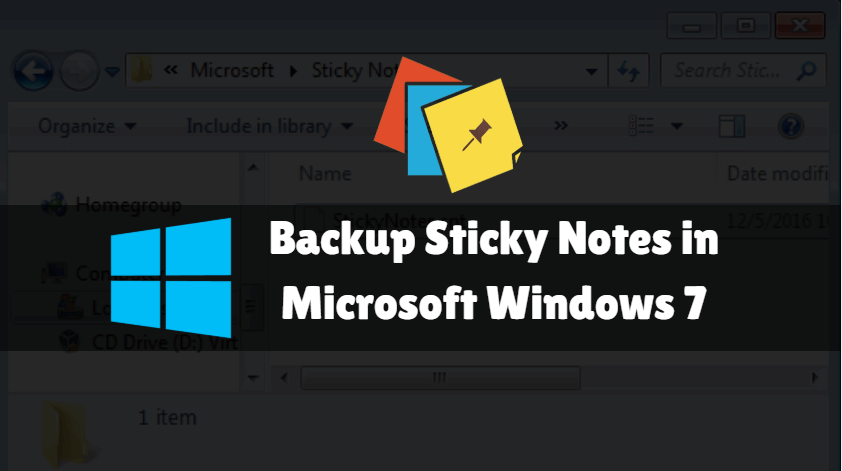In this article we are going to learn How to Backup Sticky Notes in Microsoft Windows 7. Sticky notes can always be used in many ways with the useful features of Windows. You can keep track of your daily activities, to do listings, rest, etc. You can add more sticky notes to your needs and requirements. You can personalize sticky notes and also change the background color by changing the font. You can drag and drop sticky notes anywhere on the desktop.
We use sticky notes to store important data so you take them regularly. Suppose for some reason you need to back up sticky notes in case you want to format your system. In this article I will show you how to do this. Let’s get started.
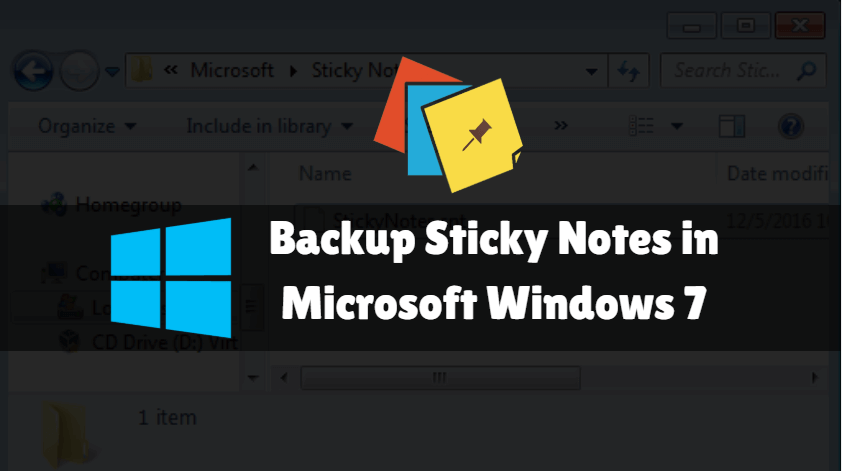
Follow the below steps to Backup Sticky Notes in Microsoft Windows:
There is easy steps to take to make backup sticky notes and restore them.
Open the Run dialog box by pressing the Win +R button on your keyboard and type the directory path so that %AppData%\Microsoft\Sticky Notes. After typing the path, press ENTER.
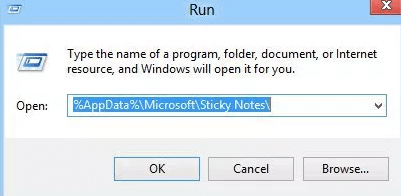
After the above steps you will find a new window called StickyNotes.SNT. This is a database file of your sticky notes. So just copy StickyNotes.Snp for backup stickynotes and paste them on your backup hard drive or wherever you want to back up. That’s it.
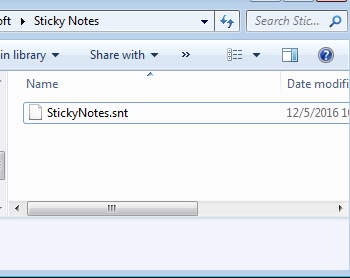
Now I will also show you how to restore the Sticky Notes database backup.
So go back to the %AppData%\Microsoft\Sticky Notes location run dialog box and paste the backup file ie StickyNotes.SNT to restore your backed up sticky notes database file.
So you successfully restored the sticky notes.
Also Read – Useful Microsoft Windows Tips and Tricks User Needs to Know
That’s all, In this article, we have explained the How to Backup Sticky Notes in Microsoft Windows 7. I hope you enjoy this article. If you like this article, then just share it. If you have any questions about this article, please comment.