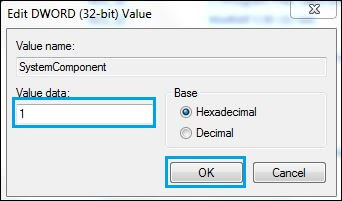You are installing many software programs on your personal computer. We will see that the software does not appear anywhere in the article. If your computer is using someone else and you need to hide it as a software uninstalls on the computer. If you hide the software, then no one can uninstall the software. In this article, I’m going to show you’ How to Hide Installed Software From Programs And Features’.
Follow the below steps to Hide Installed Software From Programs And Features:
Below you can see Programs and Features in which WinRAR software is installed, you will be able to hide it. As we install an application hider app on the mobile, we’re going to hide it in a computer.
Trick-1 Create New DWORD Value:
Here we are going to hide Installed Programs in Computer using Windows Registry. First of all, go for the run. To go running, press the window key and R on the keyboard and type Regedit in it, and press Enter.
After opening the registry, go to the following path and click on the software you want to hide. I’m going to hide WinRAR so click on it.
HKEY_LOCAL_MACHINE\SOFTWARE\Wow6432Node\Microsoft\Windows\CurrentVersion\Uninstall

Give the name of the new DWORD value as SystemComponent and right-clicking on it, set a value of 1.

Now you can see WinRAR software is hidden from programs and features.
Also Read- How to Make Visible Folder And Hidden Files in Windows
Trick-2 Rename ‘UninstallString’:
Now let us select and hide from the Uninstall that you want to hide. Go to the registry as per the following path and I will hide WinRAR here, so click on it and rename ‘UninstallString‘ to the right side and Go to the Control Panel and check that the Installed Software has been hidden.
HKEY_LOCAL_MACHINE\SOFTWARE\Microsoft\Windows\CurrentVersion\Uninstall

Trick-3 Run Command Script:
To hide Installed Software, you will use a command script here. Copy the following command for this. Now, on the computer, open the command prompt and paste the command into it, and press Enter.
REG ADD "HKLM\SOFTWARE\Microsoft\Windows\CurrentVersion\Uninstall\WinRAR archiver" /v SystemComponent /t REG_DWORD /d 1 /f

Also Read- Useful Command Prompt Tricks and Tips Everyone Should Know.
Trick-4 Use ‘Hide Programs’ Software:
Hide Programs is the hide application software, just like you use the application hider app on mobile. You can hide the software by installing it on your computer. Download the software by going to the following link.
http://download.cnet.com/Hide-Programs/
That’s all, In this article, we have explained the How To Hide Installed Software From Programs And Features. I hope you enjoy this article. If you like this article, then just share it. If you have any questions about this article, please comment.